Installation
The Palantir model context protocol (MCP) enables external AI systems to read data and metadata from Foundry and interact via AI-friendly API endpoints using the configured user token permissions. Once data is accessed by an external system through Palantir MCP, the governance of its use shifts from Palantir to the external system. Data security will then depend on your relationship with that external system. Using the Palantir MCP does not imply that a Palantir AI model will be used; the AI model provider is determined by the external system you connect to, such as Microsoft for GitHub Copilot, or Cursor.
The instructions below explain how to set up Palantir MCP with a supported IDE. Alternatively, use the AI development tools available in a VS Code workspace to access Palantir MCP.
1. Enable Palantir MCP in Control Panel
Platform administrators must first enable Palantir MCP for use through Control Panel. Access can be configured for a specific subset of users or groups. Palantir MCP is in Control Panel under Code Repositories.
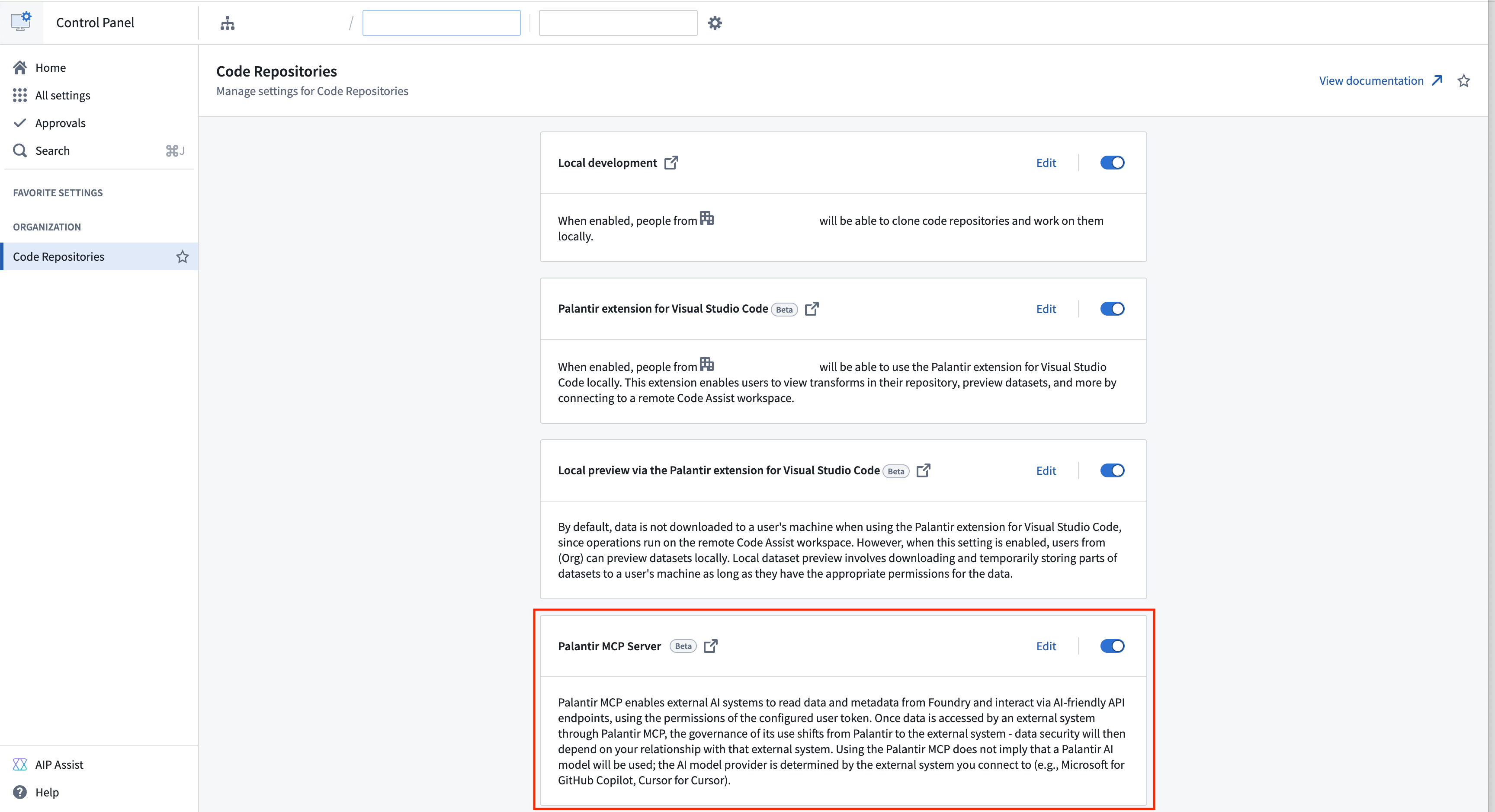
2. Configure your IDE to use Palantir MCP
See instructions for:
Claude Code
- Generate a user token from Palantir, then add this in place of
<token>in the code below. - Replace
<enrollment>.palantirfoundry.comwith your Palantir domain. Do not prefix with "https://". - Review the Claude Code documentation ↗ to install Palantir MCP in your Claude Code CLI, particularly the documentation around scoping where MCP should be installed. We recommend installing the MCP at the user scope ↗ level so that Palantir MCP is available in all of your projects.
- Run the following commands in your terminal:
Copied!1 2 3 4 5 6export FOUNDRY_HOST="<enrollment>.palantirfoundry.com" export FOUNDRY_TOKEN=<token> claude mcp add palantir-mcp \ --scope user \ -e FOUNDRY_TOKEN=$FOUNDRY_TOKEN \ -- npx "-y" "palantir-mcp" "--foundry-api-url" "https://$FOUNDRY_HOST"
Cline
- Generate a user token from Palantir, then add this in place of
<token>in the code below. - Replace the three instances of
<enrollment>.palantirfoundry.comwith your Palantir domain. - Review the Cline documentation ↗ to install Palantir MCP into your Cline extension with the configuration below.
Copied!1 2 3 4 5 6 7 8 9 10 11 12 13 14 15 16 17{ "mcpServers": { "palantir-mcp": { "command": "npx", "args": [ "-y", "palantir-mcp", "--foundry-api-url", "https://<enrollment>.palantirfoundry.com" ], "env": { "FOUNDRY_TOKEN": "<token>" }, "disabled": false } } }
Continue
- Generate a user token from Palantir, then add this in place of
<token>in the code below. - Replace the three instances of
<enrollment>.palantirfoundry.comwith your Palantir domain. - Review the Continue documentation ↗ to install Palantir MCP into your Continue extension with the configuration below.
Copied!1 2 3 4 5 6 7 8 9 10mcpServers: - name: palantir-mcp command: npx args: - "-y" - "palantir-mcp" - "--foundry-api-url" - "https://<enrollment>.palantirfoundry.com" env: FOUNDRY_TOKEN: "<token>"
Cursor
- Generate a user token from Palantir, then add this in place of
<token>in the code below. - Replace the three instances of
<enrollment>.palantirfoundry.comwith your Palantir domain. - Review the Cursor documentation ↗ to install Palantir MCP into your Cursor IDE with the configuration below.
For macOS:
Copied!1 2 3 4 5 6 7 8 9 10 11 12 13 14 15 16 17{ "mcpServers": { "palantir-mcp": { "type": "stdio", "command": "npx", "args": [ "-y", "palantir-mcp", "--foundry-api-url", "https://<enrollment>.palantirfoundry.com" ], "env": { "FOUNDRY_TOKEN": "<token>" } } } }
For Windows:
Copied!1 2 3 4 5 6 7 8 9 10 11 12 13 14 15 16 17{ "mcpServers": { "palantir-mcp": { "type": "stdio", "command": "cmd /k npx", "args": [ "-y", "palantir-mcp", "--foundry-api-url", "https://<enrollment>.palantirfoundry.com" ], "env": { "FOUNDRY_TOKEN": "<token>" } } } }
Github Copilot in VS Code
- Generate a user token from Palantir, then add this in place of
<token>in the code below. - Replace the three instances of
<enrollment>.palantirfoundry.comwith your Palantir domain. - Review the VS Code documentation ↗ to install Palantir MCP into your VS Code IDE with the configuration below.
Copied!1 2 3 4 5 6 7 8 9 10 11 12 13 14 15 16 17 18 19 20 21 22 23 24 25"mcp": { "inputs": [ { "type": "promptString", "id": "foundry-token", "description": "Foundry user token", "password": true } ], "servers": { "palantir-mcp": { "type": "stdio", "command": "npx", "args": [ "-y", "palantir-mcp", "--foundry-api-url", "https://<enrollment>.palantirfoundry.com" ], "env": { "FOUNDRY_TOKEN": "${input:foundry-token}" } } } }
Windsurf
- Generate a user token from Palantir, then add this in place of
<token>in the code below. - Replace the three instances of
<enrollment>.palantirfoundry.comwith your Palantir domain. - Review the Windsurf documentation ↗ to install Palantir MCP into your Windsurf IDE with the configuration below.
Copied!1 2 3 4 5 6 7 8 9 10 11 12 13 14 15 16{ "mcpServers": { "palantir-mcp": { "command": "npx", "args": [ "-y", "palantir-mcp", "--foundry-api-url", "https://<enrollment>.palantirfoundry.com" ], "env": { "FOUNDRY_TOKEN": "<token>" } } } }