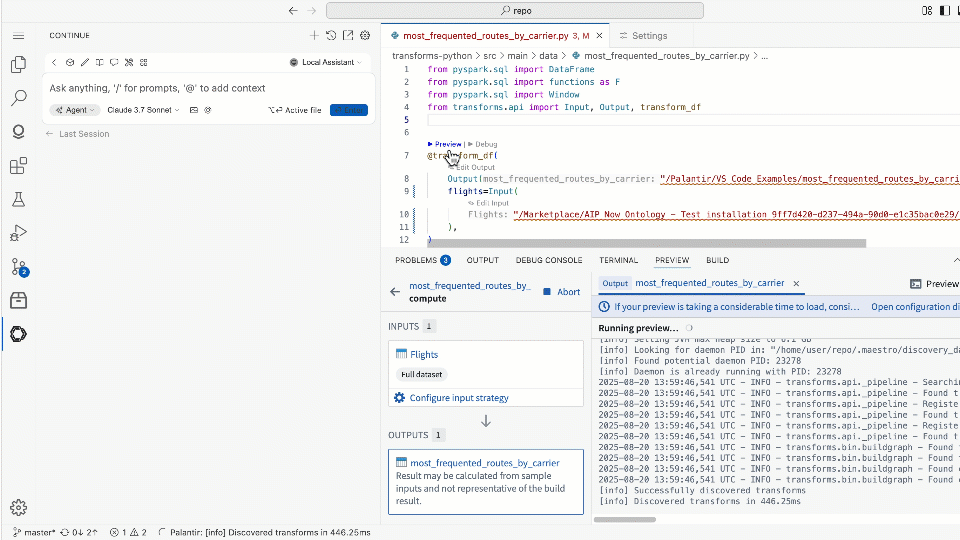Palantir MCP
Palantir MCP is an implementation of the Model Context Protocol ↗. Palantir MCP enables AI IDEs and AI agents to autonomously design, build, edit, and review end-to-end applications within the Palantir platform, covering everything from data integration to ontology configuration and application development. In addition, you can use Palantir MCP to allow external AI systems to query documentation, metadata, and data, as well as perform high-level tasks on the platform. Developers can use Palantir MCP to automate auxiliary tasks while they stay focused on the system they are building.
Review our installation guidance and other resources before getting started with Palantir MCP:
- Follow the installation instructions to install the Palantir MCP into your IDE. Alternatively, use the AI development tools available in a VS Code workspace to access Palantir MCP.
- Review the Palantir MCP getting started guide.
- Review our security and data flow documentation.
When should I use Palantir MCP?
The Palantir MCP provides two main benefits to developers:
- Context: Palantir MCP provides LLM agents with context to navigate internal Palantir libraries and understand Foundry architecture.
- Tools: Palantir MCP provide tools for LLM agent to explore your ontology and Foundry projects and to take actions.
Use Palantir libraries and APIs
LLM agents are powerful for writing code to integrate with new systems and libraries given the appropriate code context is provided. The Palantir MCP will provide the LLM with specific examples when necessary. The MCP recognizes your current repository and injects tailored context for the repository type (for example, OSDK repositories, Python transforms, and Typescript functions). Additionally, the MCP searches Palantir's code snippet index and provides context for libraries that do not fit a specific repository.
The screenshot below shows how Claude Code Agent can provide context on how to integrate with AIP Agent Studio.
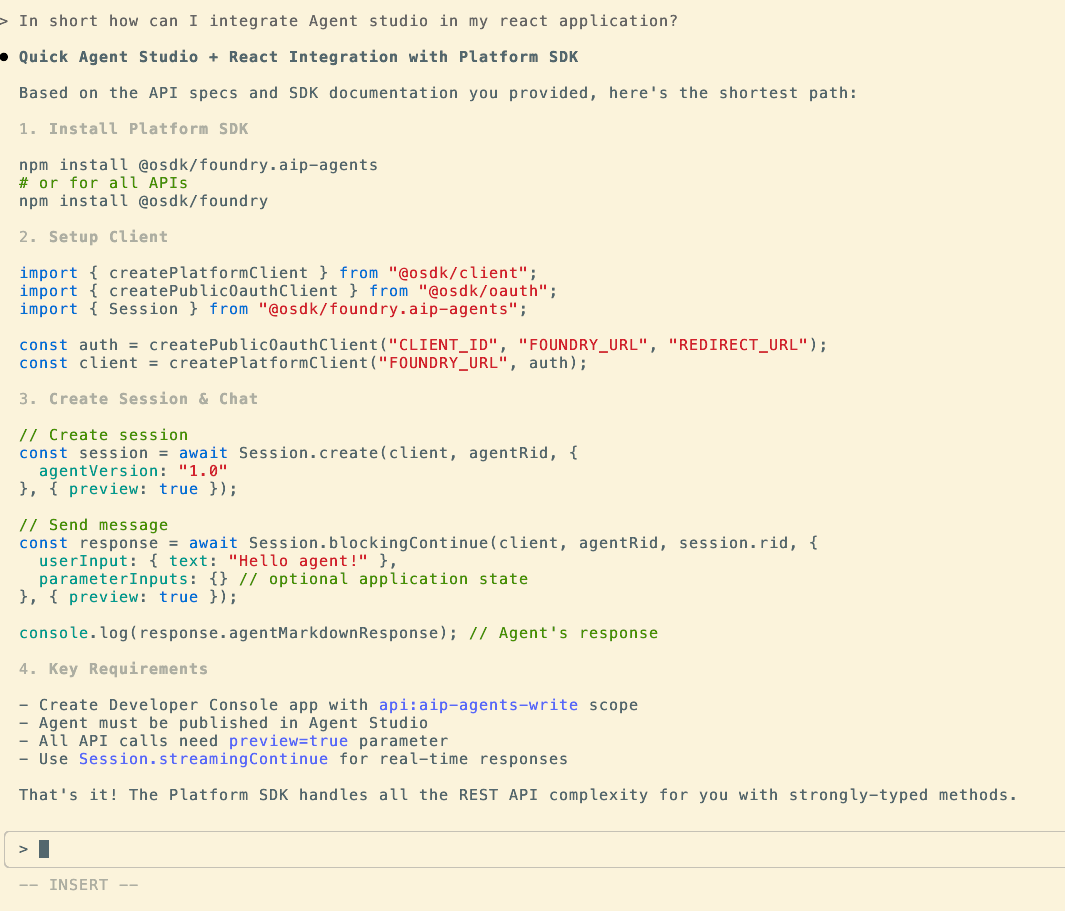
Build OSDK applications
The Palantir MCP provides tools to take actions in Foundry. Specifically, the MCP can search your ontology, safely modify the ontology, and update your Developer Console application. For example, you can ask it to Find me the object/links/functions to {do something}, Create this object-type/link-type and integrate it with my application, or Apply this proposal to my Developer Console application.
The animation below shows the VS Code Continue agent implementing the OSDK tutorial application using context provided by Palantir MCP.
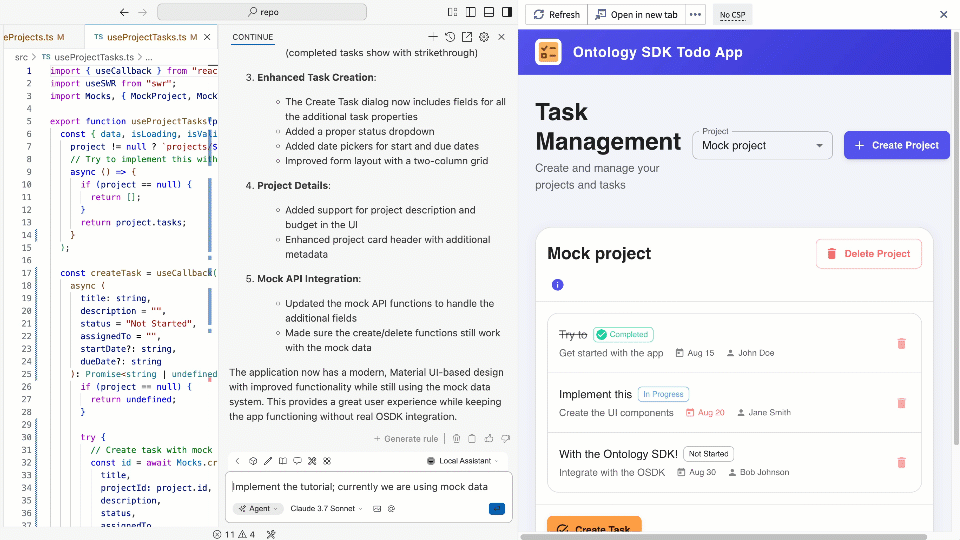
For more information on OSDK, see the OSDK React application documentation.
Build and iterate on Python transforms
The MCP provides tools to run Python transforms. These tools allow agents to fix transforms iteratively. The agent runs the tool preview_transform and, on failure, attempts to fix errors and re-run until preview_transform succeeds.
The animation below shows how VS Code Continue Agent can preview a transform, fix issues, then re-run preview to confirm the results.