Manage organizations and spaces
Organizations
Organization permissions should be managed via Control Panel. Further Organization configuration is managed in the Foundry Settings tab.

Home folders and organizations
When Foundry home folders are enabled, they are automatically marked with the organization of the user.
Configuration options to disable home folders are in the beta phase of development and may not be available on your enrollment. Functionality may change during active development. Contact Palantir Support to request access to this feature.
Spaces
Spaces have been rebranded from their previous name, namespaces.
Spaces settings are managed in Control Panel on the Space management page of enrollment settings.

Create a space
From the Space management page, select + Create space.
As part of space creation, you will be asked to specify the following settings:
- Access requirements: Users need permission from at least one organization to access this space. Projects in this space can only be protected by organizations in this list.
- Deletion policy: Defines when the space and its projects are deleted. The space is deleted only after all organizations in this policy have been deleted.
- Filesystem: Where project data is stored. Cannot be changed after creation.
- Usage account: Tracks resource usage costs. Sets the default billing account for projects in this space. Can be overridden per project.
- Resource queue: Where projects get their compute resources from. All projects in this space use this queue.
- Role set: Controls which roles are available to projects. Defaults to
Project defaults, but you can use a custom role set instead. Note: If you use a custom role set, space-level roles will not automatically apply to projects.
If you are an enrollment admin but are not able to create a new space, it may be because your enrollment is not suitable or you have hit a quota limit; contact Palantir Support for more information.
Manage a space
In the Actions section, you can Manage the settings of a space. You can configure which organizations can access this space, the deletion policy, the filesystem, and the role set used for projects in this space.

The roles for a space are managed in the Space Permissions tab in Control Panel. This is where you can set the roles users have in the space. Each space has default roles, as well as the ability to create custom roles.
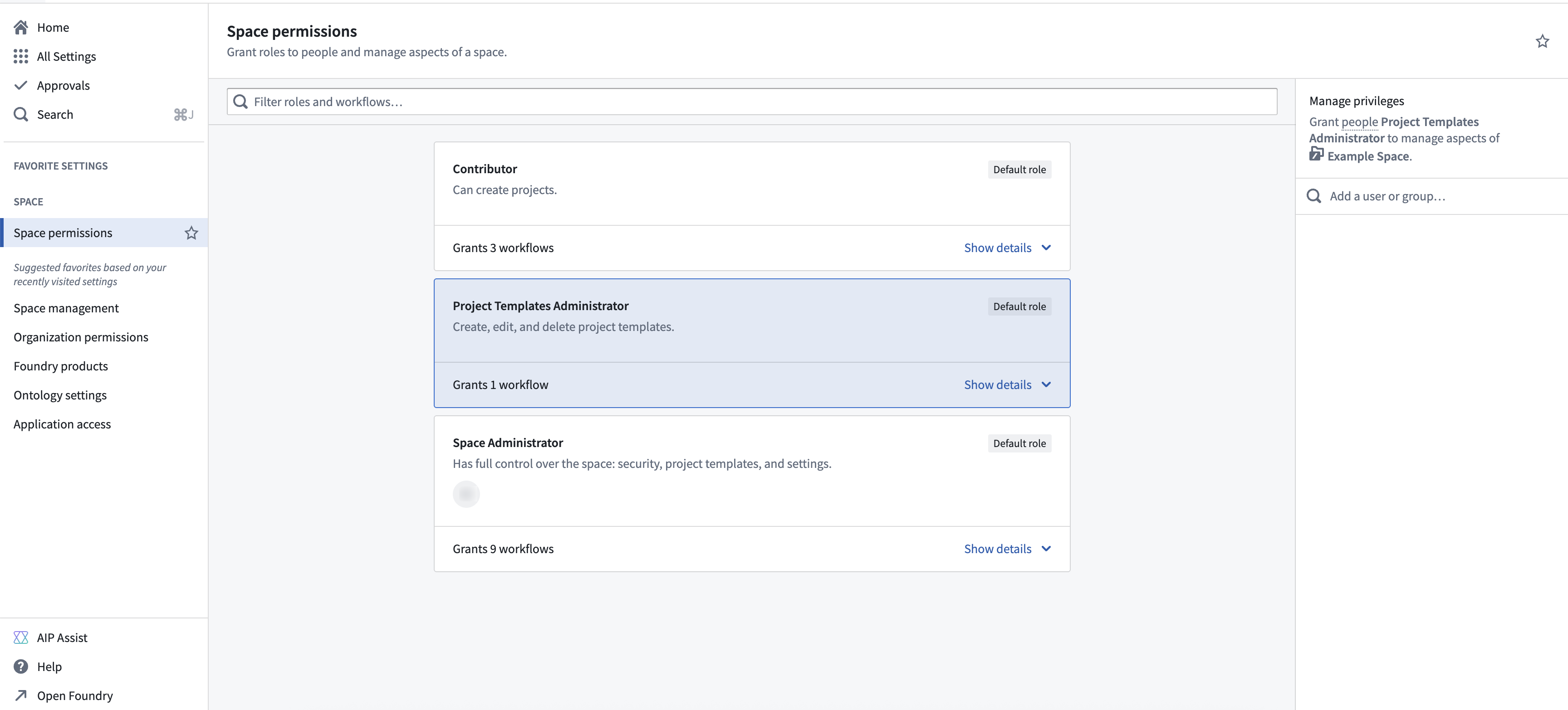
Legacy spaces might provide additional configuration settings. Below is a description of those settings:
- Roles: Users must have a role on the space and meet its access requirements to create projects or manage space settings.
- Role grants on folders and files: When enabled, users can be assigned roles on folders and files in new projects by default. This setting only initializes this behavior when a new project is created and does not enforce this behavior for existing projects. Learn more about disabling role grants on folder and files.