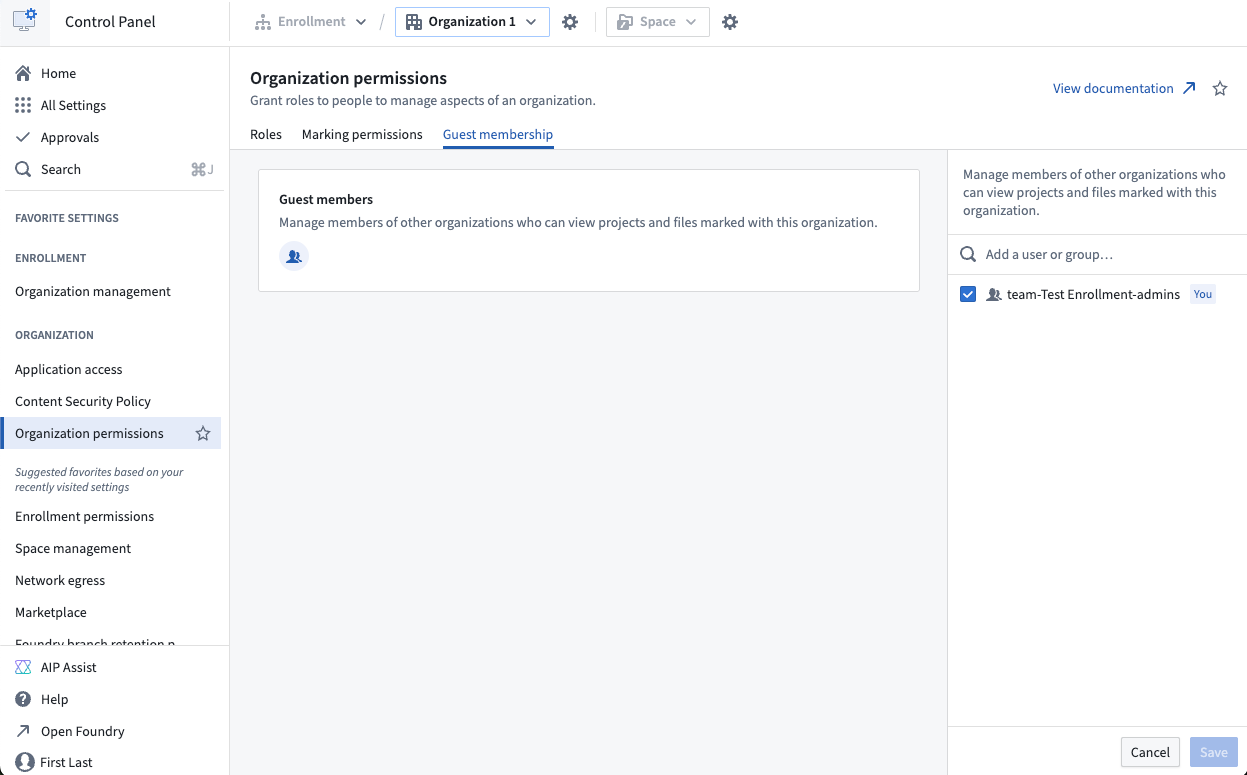Managing access
Who can manage permissions in Control Panel?
Users granted the Enrollment administrator role can manage permissions for their enrollment in the Enrollment permissions tab. Conversely, users granted the Organization administrator role can manage permissions for their Organization(s) in the Organization permissions tab. Users that are not granted those roles will not have access to these tabs.
Why do I not see a certain settings tab in Control Panel?
Settings in Control Panel are presented as tabs on the side panel grouped by enrollment / organization levels. These settings tabs are only visible to users who have the relevant permissions. For instance, the Authentication tab requires the Manage SAML providers workflow.
If you're unable to see a specific settings tab in Control Panel, open the search dialog by clicking on Search in the side panel or using the Cmd+J (MacOS) or Ctrl+J (Windows) keyboard shortcut. You can then search for the relevant setting. If you see a message such as Contact your organization administrator to grant you access (as shown below), ask the person who manages permissions for your enrollment/organization to grant you the correct role.

In some cases, you may see a message like Contact Palantir Support to unlock these settings, which indicates a beta or limited-release feature.

If you're unsure which role to grant, use the search feature in Enrollment/Organization permissions to look for keywords. This will search over role names, descriptions, and workflows, as well as the setting(s) that each role enables.

Managing Organization access
There are two ways in which a user can access an Organization: as the user's primary Organization, or as an Organization for which the user has guest access.
Primary Organization
Every user has exactly one primary Organization. A user's primary Organization can be assigned upon user creation, mapped via your SAML setup (available at Admin > Authentication > Organization assignment), or managed in the Users interface.
A user's primary Organization determines:
- The Organization that shows up in a user's profile.
- A user's visibility to users from other Organizations.
- The default Organization markings for new Projects and groups created by the user; by default, resources are restricted to users within the primary Organization.
Guest access to Organizations
In addition to their primary Organization, users can be granted guest access to other Organizations. A guest of an Organization is a user who can view Projects, files, users, groups, tag categories, and collections in this Organization. Guests can be users or groups.
Assume user Alice has guest access to Organization X. Guest access to Organization X allows Alice to view users that have Organization X as their primary Organization, but not other guest users of Organization X. Users who have Organization X as their primary Organization will always be able to view users who are guests of Organization X, except when user visibility is disabled for Organization X.
You can add guests to your Organization from the Guest membership tab of the Organization Permissions page.