Use AIP Agents through Foundry APIs
To build applications on top of the Foundry platform, you can embed agents into your applications using the Palantir APIs.
What can I do with the APIs?
Easily build multi-shot interactions with your agents over the API, using its options to:
- Start new conversations for a given task or context by creating a new session with your agent.
- Orchestrate complex back-and-forth task prompts with the streaming or blocking APIs, with built-in state management to track these updates to your sessions for you.
- Provide custom application inputs to the agent through the options for application state in the API. These use the
parameterpreviously used in Agent Studio, now available as Application state/variables. Use theparameterInputsfield in requests to provide inputs. Use theparameterUpdatesfield for blocking responses (or load the session exchange after streaming) to read custom outputs.
For straightforward, single-use tasks that do not need extensive session management, consider using agents as functions. You can access an agent as a function from a third-party application using the Palantir OSDK.
Deploy an AIP Agent to a Developer Console application
Once you have configured and published your AIP Agent, you can create and configure a Developer Console application to interact with your AIP Agent in a custom application.
To enable your Developer Console application to interact with your AIP Agent using platform APIs, follow the steps in create a new Developer Console application to create a new SDK application with access to Platform SDK resources:
To use an AIP Agent from an Ontology SDK application, you must configure the AIP Agent to only use object types, action types or function types from a single Ontology.
- On the Resources page, select the Ontology used by your AIP Agent, then select all object types, action types and function types used in your AIP Agent configuration. Ensure you select the types used for the application state and all tools and retrieval context configured for your AIP Agent.
- Next, select the Platform SDK tab. Under Projects access, add the project containing your AIP Agent. To find the project for the AIP Agent, open the AIP Agent in agent Studio and inspect the filesystem path details next to the AIP Agent's name in the header.
- If your AIP Agent is configured to use any other filesystem resources, such as a media set for document context, ensure these are in the same project as your AIP Agent, or add all additional projects for these resources to the Projects access section.

- Finally, enable operations for the AIP Agents API in the Client allowed operations table. To check the operations required for the different AIP Agent platform APIs, refer to the platform API documentation.
To allow your Developer Console application to create and send messages in conversation sessions with an AIP Agent, you must enable the AIP Agents write permission.
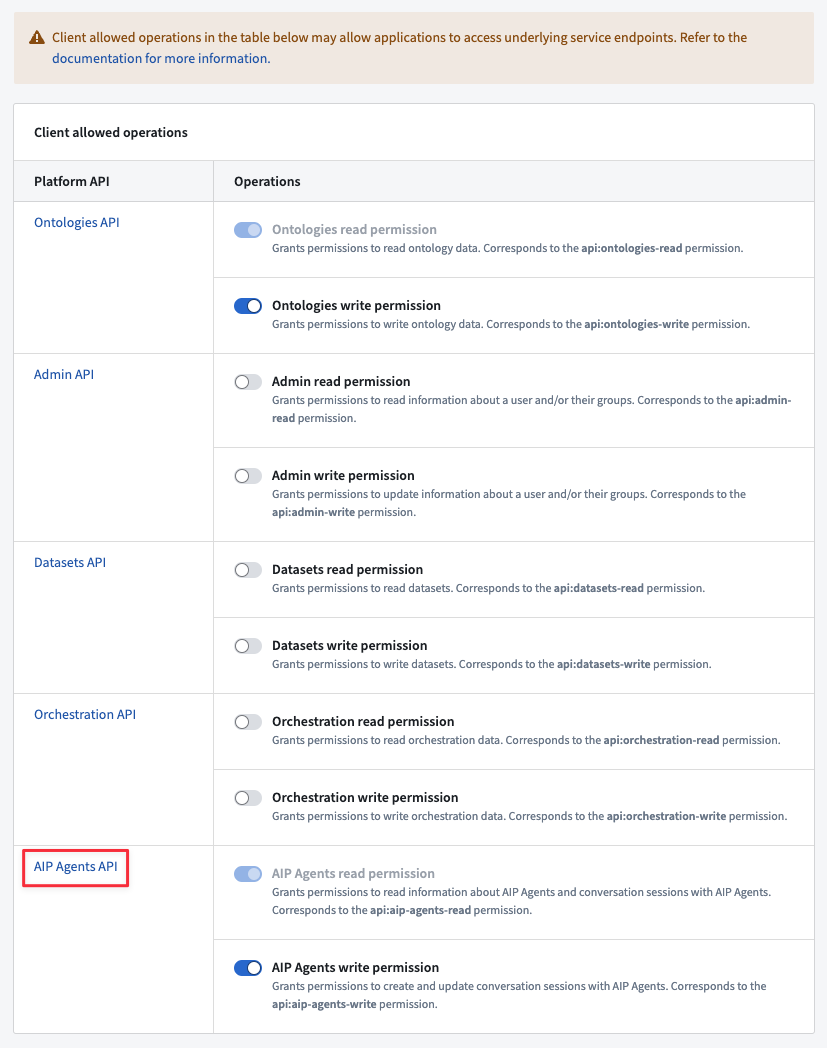
- Refer to the Developer Console documentation steps to review and finalize creation of your application.
Update an AIP Agent used in Developer Console applications
Once you have configured a Developer Console application to allow interaction with an AIP Agent through Platform SDK resources, you will need to update the application if any of the Ontology or platform resources used by your AIP Agent are modified.
For example, if you add any new object types, action types or function types to the AIP Agent, you must add these to the Ontology SDK resources for your application in Developer Console. Similarly, if you add any platform resources to your AIP Agent, such as additional media sets for document context retrieval, you must add these to the Platform SDK resources for your application. Developer Console application resources are not updated automatically when changes occur to the types of resources used by your AIP Agent.
Create conversations with AIP Agents in custom applications
To get started bootstrapping a new application, refer to the documentation examples for TypeScript or Python, or add the SDK to an existing application.
Once you have created your application, use the Create Session platform API to create a new conversation with your AIP Agent.
The Sessions APIs for AIP Agents require you to specify the agentRid for the AIP Agent to use for conversation session interactions.
You can find this by opening the project for your AIP Agent, selecting the AIP Agent and using the Copy to clipboard option for the RID under Metadata in the file overview.

Once you have created a new session, use the sessionRid value in the returned response to send a new message to the AIP Agent and get responses using the Blocking continue session or Streaming continue session platform APIs. Use the blocking API to wait to receive the full AIP Agent response once it is fully generated, or use the streaming API to receive a stream of the AIP Agent's answer text as it is generated.
You can load conversation metadata for a session using the Get Session API, and load the history of exchanges (messages sent by your application and responses from the AIP Agent) for a session with the Get Content API.
You can use the Get Session Trace API to retrieve the sequence of steps taken by the AIP Agent, which can be useful for debugging or understanding the agent's reasoning process. The endpoint requires a sessionTraceId which you can obtain in two ways:
- For new exchanges:
- Generate a random UUIDv4 to use as the
sessionTraceIdin the request to theBlocking continue sessionorStreaming continue sessionAPIs. This option allows you to poll the 'Get Session Trace' API and see the real-time trace of the agent's answer generation. - Inspect the
sessionTraceIdfield in the response from theBlocking continue sessionAPI.
- Generate a random UUIDv4 to use as the
- For existing exchanges:
- Inspect the
sessionTraceIdfield on the exchange results in the response from theGet ContentAPI.
- Inspect the
Refer to the platform API documentation for code examples on how to use these APIs in your target application language.