AIP Analyst Workshop widget
AIP Analyst can be embedded as a Workshop widget to provide AI-powered analysis capabilities directly in Workshop modules. The widget supports extensive configuration options to control data access, tool availability, and user interface customization.
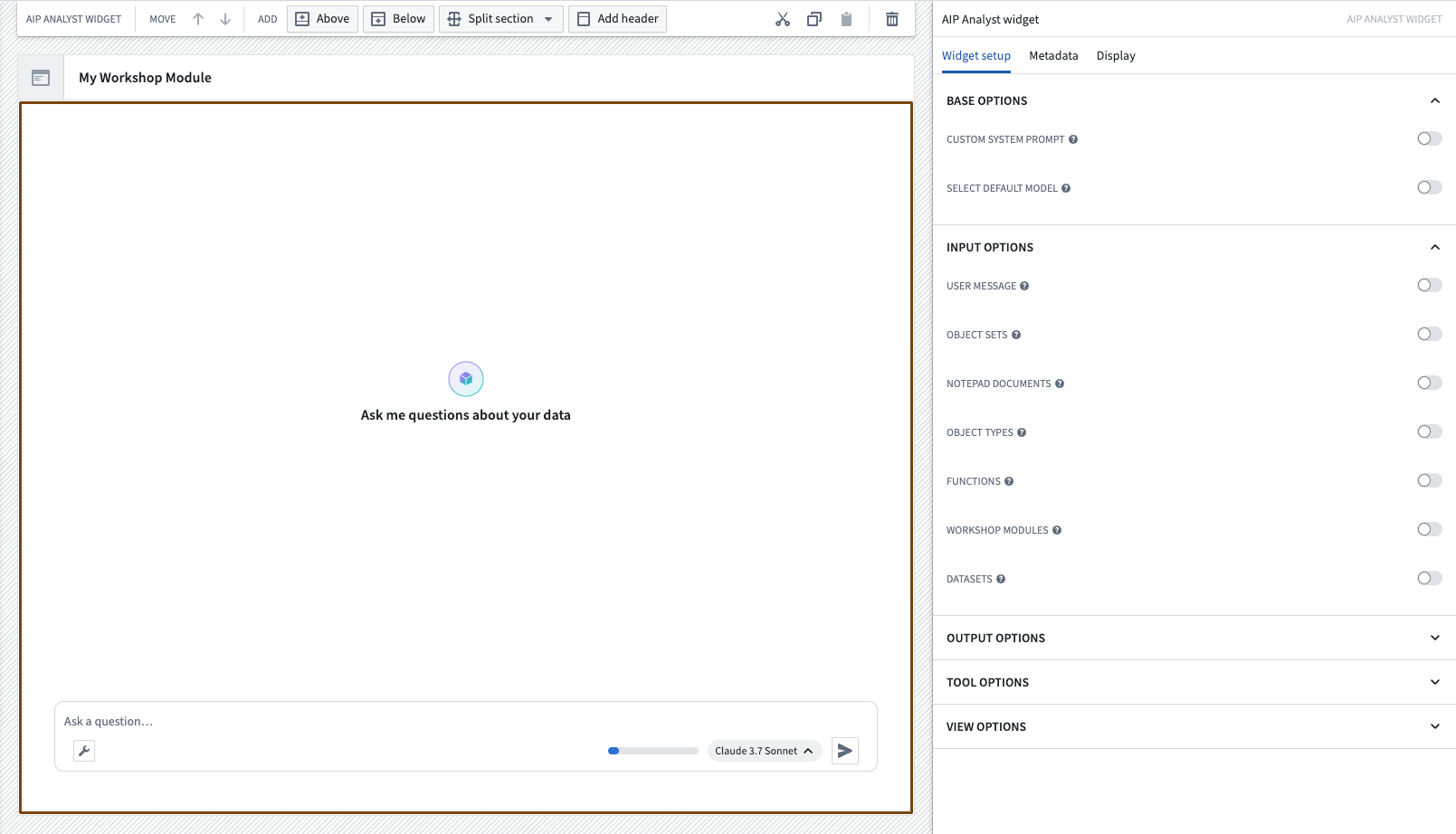
Widget configuration
The AIP Analyst widget can be configured to customize the analysis experience for your users. Configuration is organized into several sections that control how the widget behaves and what capabilities are available.
Base configuration
The base configuration controls the fundamental behavior of the AIP Analyst widget:
- Custom system prompt: Provide specific instructions that guide the agent's behavior for this particular widget instance. Use this to set analytical focus, define response style, or establish domain-specific guidelines.
- Default model: Override the application default with a specific AI model for this widget. This ensures consistent behavior across all users of your Workshop module.
Input configuration
Input configuration allows you to pre-load context and trigger analyses automatically:
- Preloaded resources: Add Foundry resources including object sets, notepad documents, object types, functions, Workshop modules, and datasets. Preloading context gives users immediate access to relevant data without manual searching.
- User message: Connect a Workshop variable to automatically start an analysis. When the variable changes, AIP Analyst begins processing the new query without user intervention. This enables dynamic, event-driven analyses within your Workshop application.
Output configuration
Output configuration enables you to extract analysis results into Workshop variables for use in other parts of your application:
- Last object set: Capture the most recent object set produced during analysis.
- Last user message: Extract the user's most recent question.
- All user messages: Retrieve the complete list of user questions from the session.
- Last analyst message: Capture AIP Analyst's final response.
- All analyst messages: Extract all responses generated by the agent.
These outputs can drive visualizations, filters, or downstream logic in your Workshop module.
Tool configuration
Tool configuration allows you to limit AIP Analyst's capabilities to better target analyses for your specific use case:
- Ontology restriction: Limit the widget to a specific ontology. When set, AIP Analyst can only discover and analyze data from this ontology, preventing access to unrelated data.
- Object type groups: Further restrict searches to specific object type groups within the ontology. This improves performance and focuses the agent on relevant portions of large ontologies.
View configuration
View configuration controls which interface elements are visible to users, allowing you to create streamlined experiences tailored to your use case. Hover over the help indicators in the configuration panel for detailed descriptions of each option.
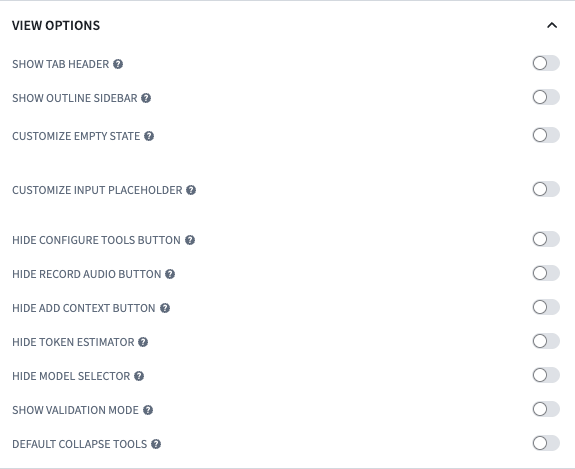
Best practices
When configuring the AIP Analyst widget for your Workshop module, consider the following approaches:
- Preload context for faster results: Adding relevant object types, datasets, or object sets in the input configuration eliminates initial search time and guides users toward the right data.
- Use custom system prompts for specialized analysis: Tailor the agent's behavior by providing domain-specific instructions or analytical frameworks in the system prompt.
- Connect variables for automated workflows: Link Workshop variables to the user message input to create dynamic, event-driven analyses that respond to user interactions elsewhere in your module.
- Extract outputs to drive downstream logic: Use output variables to incorporate AIP Analyst results into other visualizations, filters, or analytical components.
- Limit scope for focused analysis: Apply ontology and object type group restrictions when building purpose-specific applications to improve performance and prevent access to irrelevant data.
- Streamline the interface: Hide advanced features and controls when building guided experiences for non-technical users.