SQL preview
Use the SQL preview feature to view a quick analysis over structured datasets. The SQL preview consists of an SQL "scratchpad", where you can run read-only SQL queries, including the following:
- Autocompletion of the dataset schema/column names
- Search for other datasets within backticks "`" to perform efficient
JOINqueries - Use editor-friendly features such as keyboard shortcuts to run a highlighted query
- Output a preview table for results of the executed SQL query
- Resize columns and the bottom panel to fit your preferences
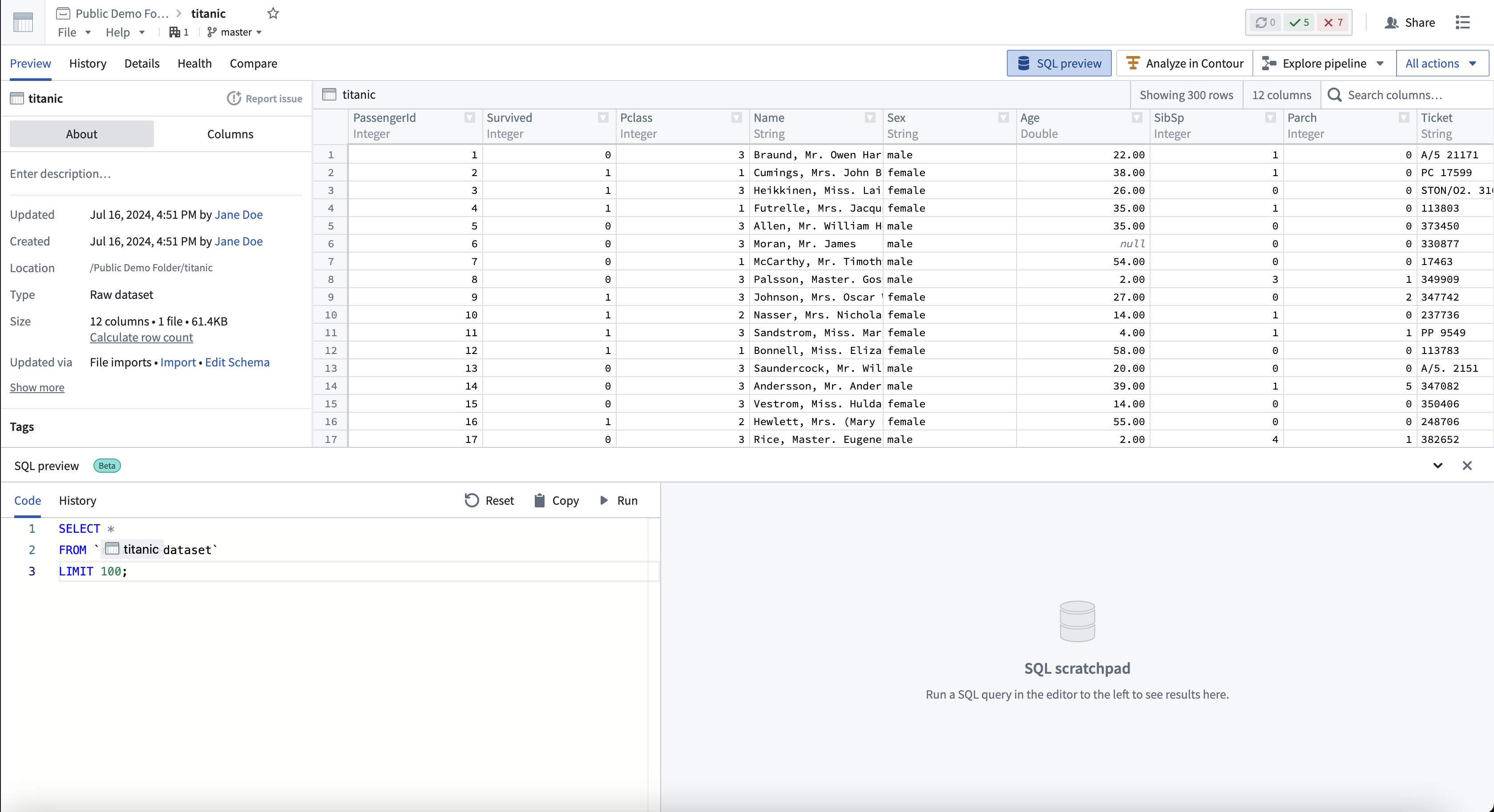
Analyze your SQL data
Follow the steps below to use the SQL preview feature.
- Navigate to any tabular dataset.
- Select SQL preview from the lower left corner of the screen to open the adjustable preview panel.
- In the Code tab, write any read-only query on the dataset (including a join).
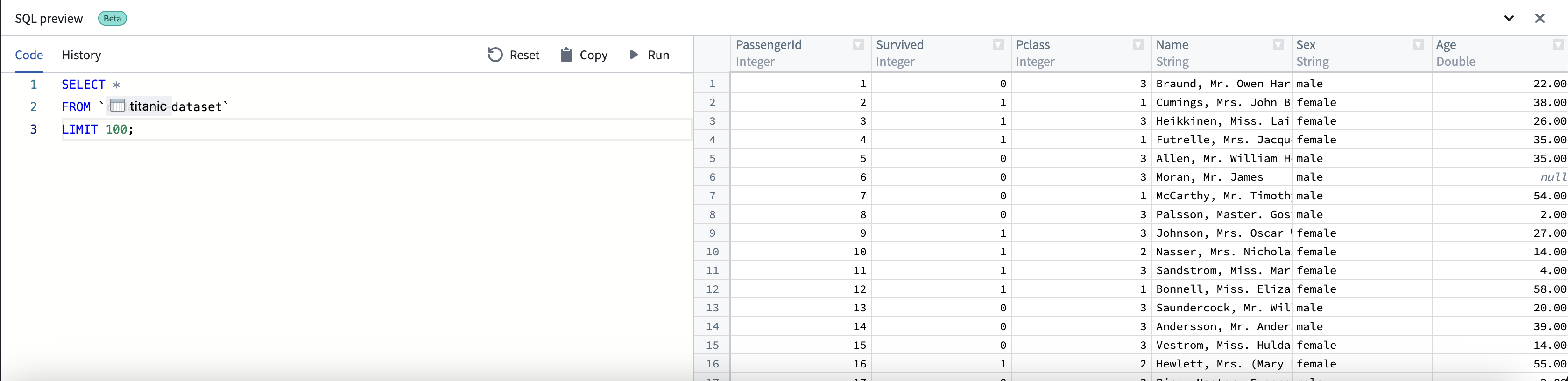
-
You can search for a dataset for a join by entering the name of the dataset within backticks, "`". A dropdown list of datasets that match the name will appear.
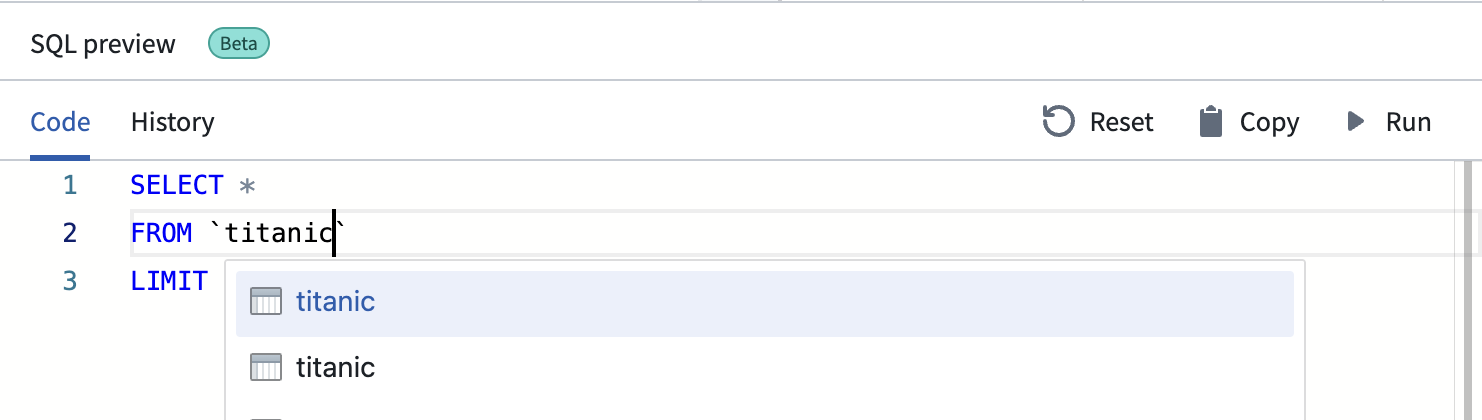
-
Hovering over any dataset within the dropdown list will show you the full resource name and file path.
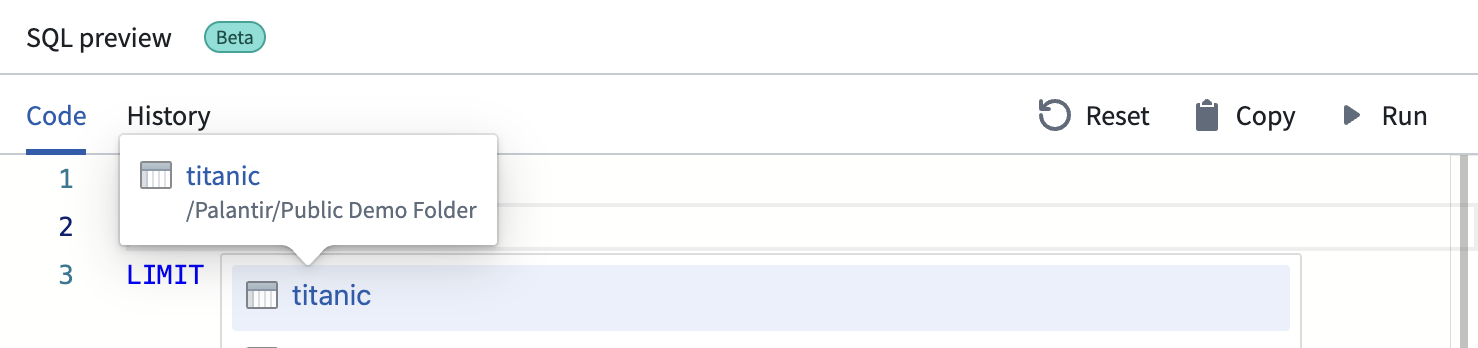
-
Run each query either with the Run button above the editor or the
Cmd + Enter(macOS) orCtrl + Enter(Windows) key command. Only one query is allowed to run at a time. If you have multiple queries, highlight one query to run it.
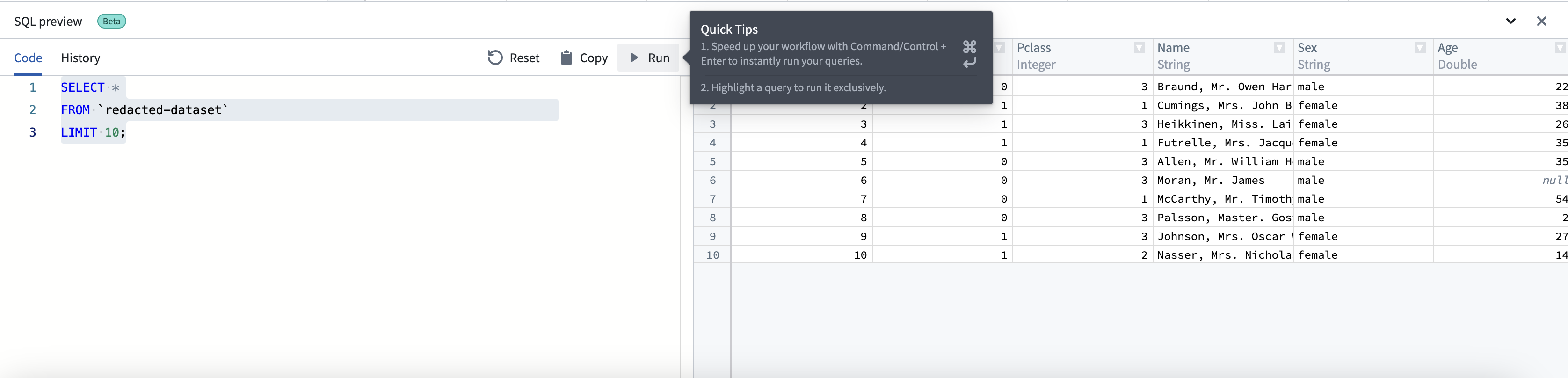
-
All queries ran will be automatically saved in the History tab.
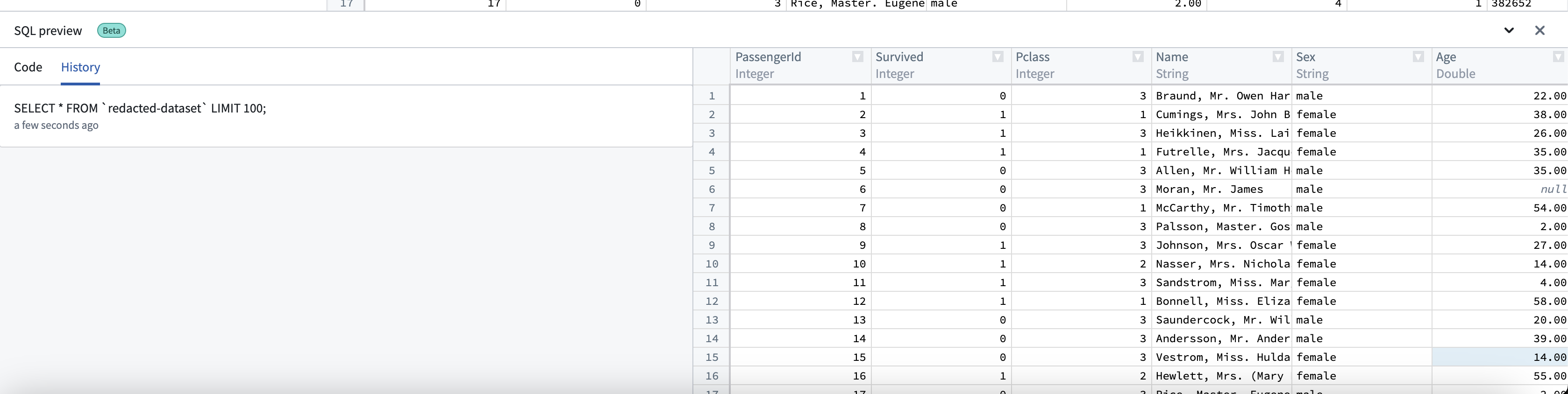
Compatibility
The SQL engine supports the Spark SQL dialect. In Spark SQL, identifiers such as table names should be quoted using backticks ( ` ) rather than single or double quotes.
For example:
Copied!1SELECT column_name FROM \`table_name\`;
For more information on the Spark SQL dialect and its syntax, refer to the official Spark SQL documentation ↗.
Query execution details and limitations
- Each query runs on the entire dataset and uses the same compute backend as Contour.
- Each query will return a maximum sample of 1,000 rows.
- Usage for SQL preview will be attributed at the dataset level in resource management, under the source labeled Contour.
Share queries
You can share your SQL queries directly from the SQL preview panel.
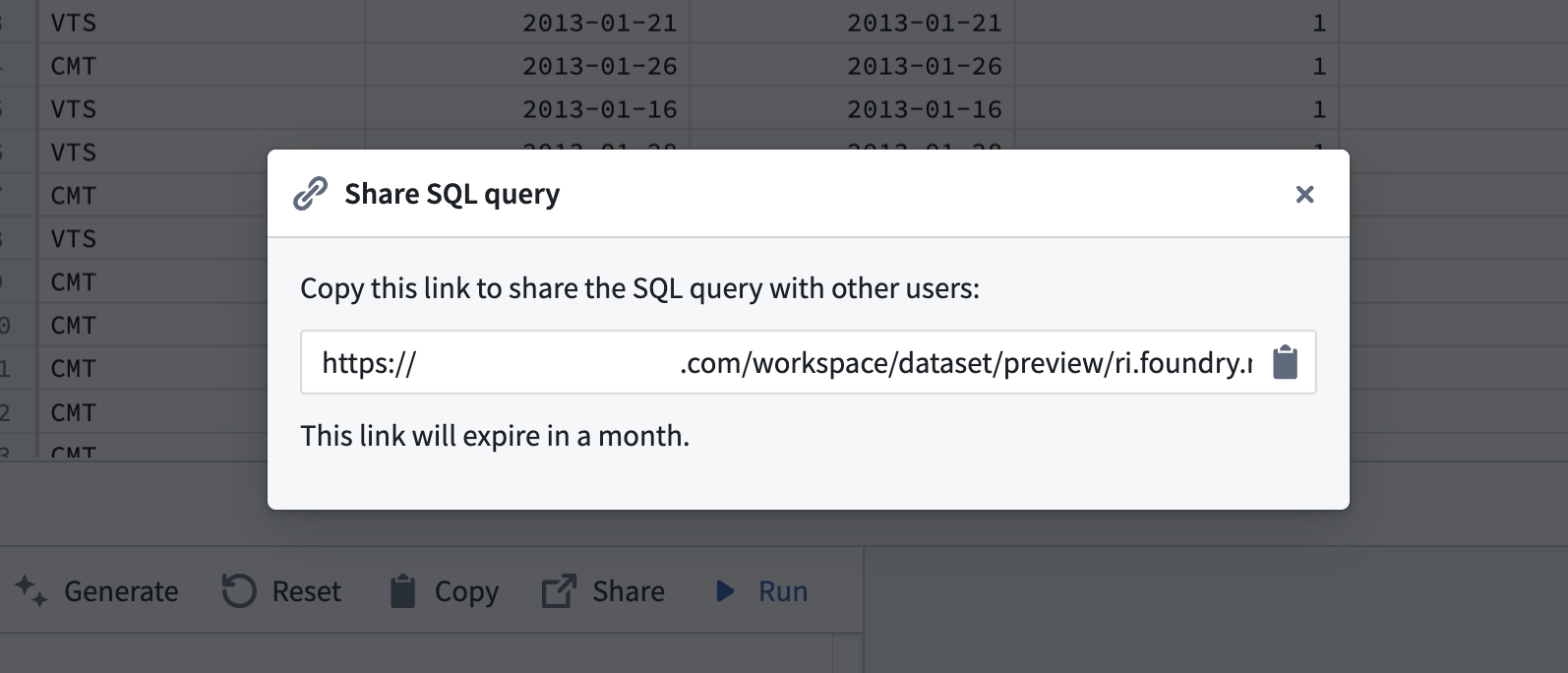
Share from dataset preview
In dataset preview, you can share a query using the following steps:
- Select the Share option: After writing a valid SQL query, select the Share option. Only valid SQL queries can be shared. Note that comments are automatically removed before sharing.
- Get a shareable link: A unique link to your query is generated. This link is valid for one month.
- Share with others: Anyone with the link can open it and run the query, assuming they have the necessary permissions to access the underlying data in Foundry.
Sharing a query does not grant access to the data itself. Recipients must already have access to the resources referenced in your query.
Share from Data Lineage
If using the query sharing capability from Data Lineage, rather than from dataset preview, follow the same steps as above.
Note the following differences:
- In order to share, you must have a dataset or table node selected in Data Lineage when writing the query.
- When the sharing URL is opened, it will launch in dataset preview for the selected node.
SQL preview roles and permissions
In order to use SQL preview, you must have access to at least one of the following roles:
| Role | Permissions |
|---|---|
Preview datasets using SQL | Allows previewing data using SQL, with a limit of 1000 rows. |
Query datasets using SQL | Allows querying data using SQL, without a limit. |
If your organization has set up custom roles or download controls, Query datasets using SQL may have been restricted. Enable Preview datasets using SQL to allow previewing data while restricting full table downloads.