Getting started
To get started with Workflow Lineage, open a Workshop application and use the keyboard shortcut Command + i (macOS) or Ctrl + i (Windows) to view the relevant Workflow Lineage graph depicting the relevant objects, actions, and functions that back it.
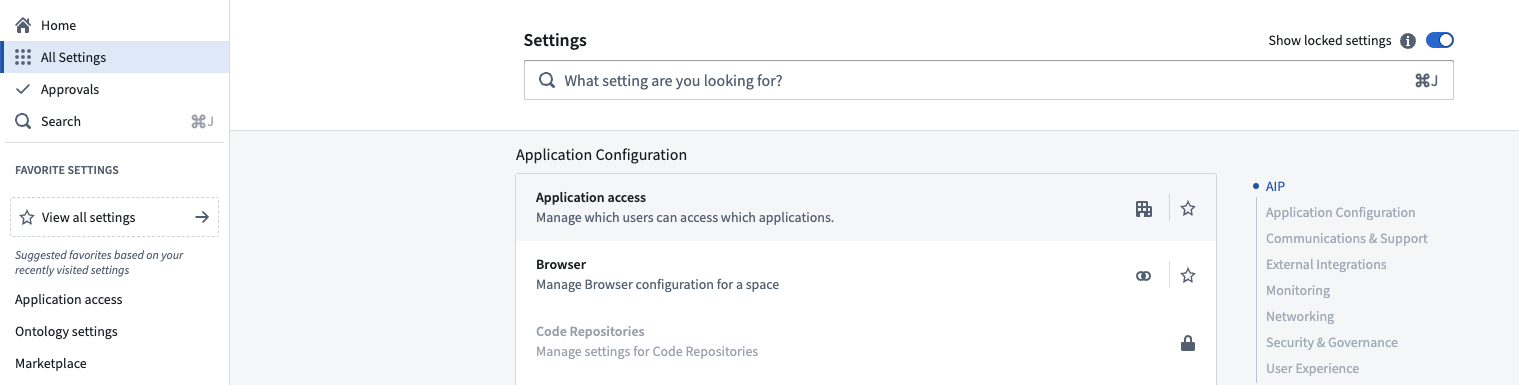
On the Application settings tab of Application access, navigate to the Ontology section. Select Manage to the right of the Workflow Lineage entry.

Select Manage to open up a window where you can configure your enrollment's preferences.
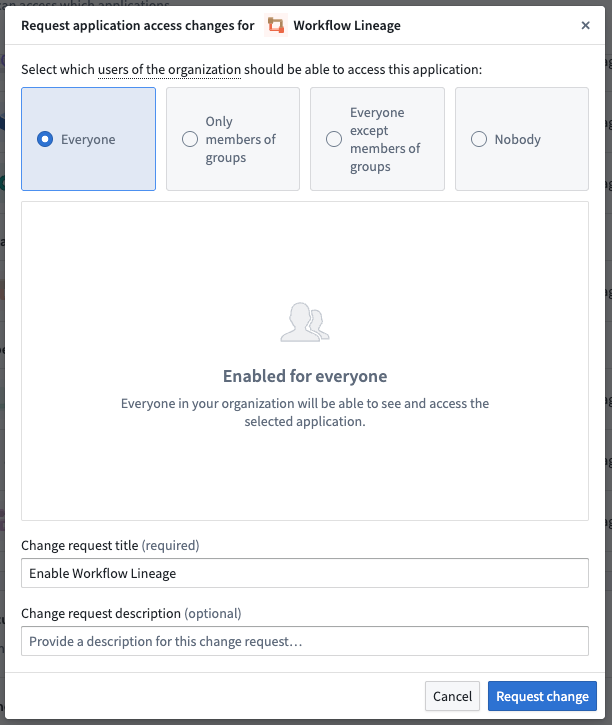
Interface
Workflow Lineage's interface consists of the two main components, as seen in the following notional screenshot:
- Graph panel: An interactive graphical view of the entities backing your workflow and the relationships between them.
- Workshop panel: An interactive view of the selected Workshop applications.
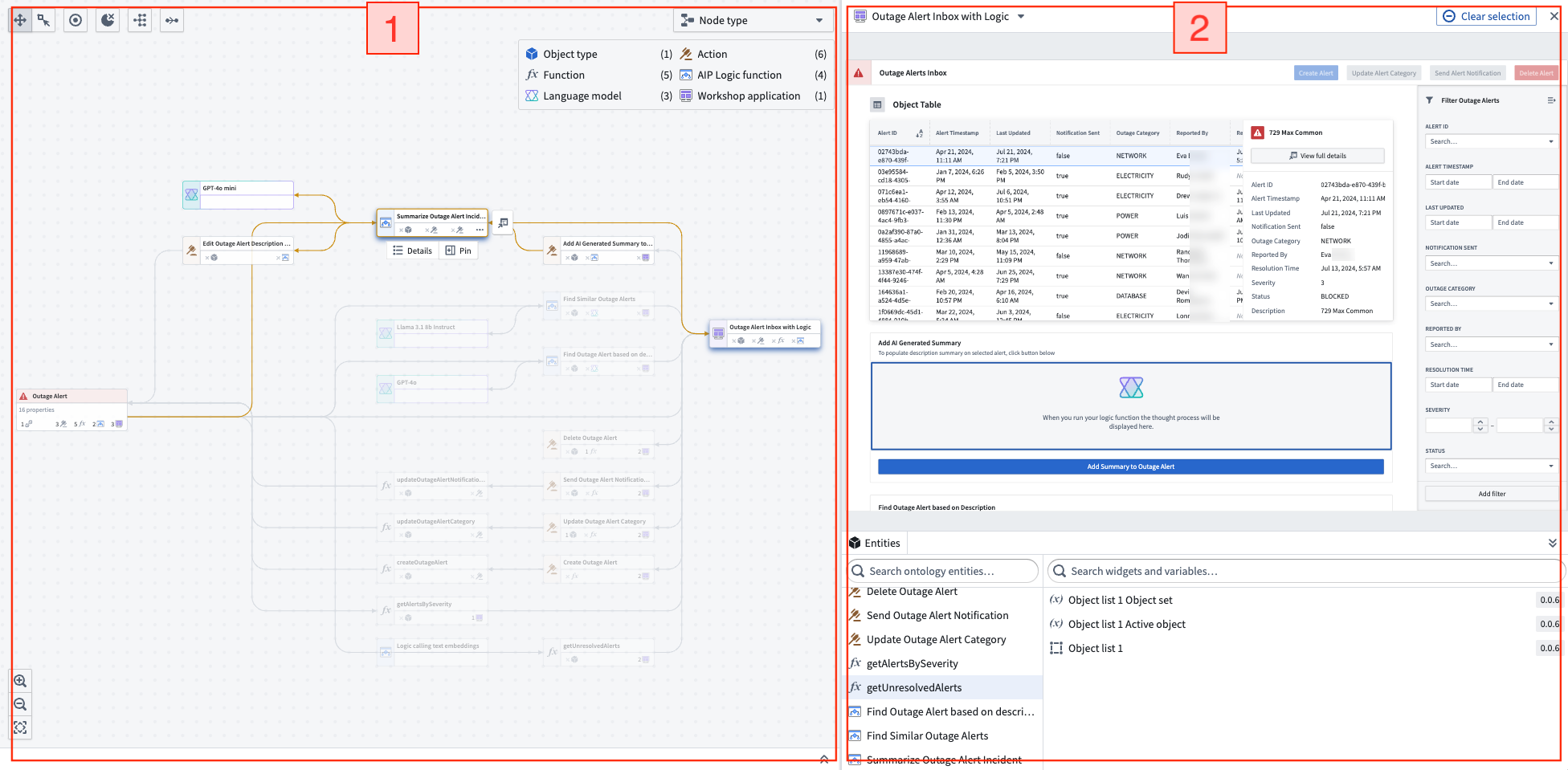
Graph panel
When you select nodes on the graph panel, you can see the corresponding Workshop components highlighted on the Workshop panel. This makes it easy to see the exact places that are using specific nodes and can help show you where specific objects are being used.
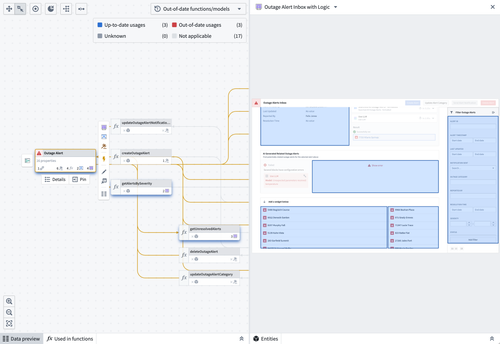
When you select a specific node on the graph, you can use the Pin option to pin it to the left sidebar or view more details about the node.
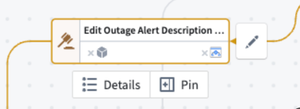
To see all linked dependencies for a particular node, select the icon corresponding to the input type you want to see on the graph.
You can view the icons of each node type in the legend at the top right of the graph panel. Object type nodes are represented using the icon specified in the Ontology.
In the example below, we want to see the nine actions dependent on the Outage Alert object. Select the same icon location inline on the object to show and hide those dependencies from view.
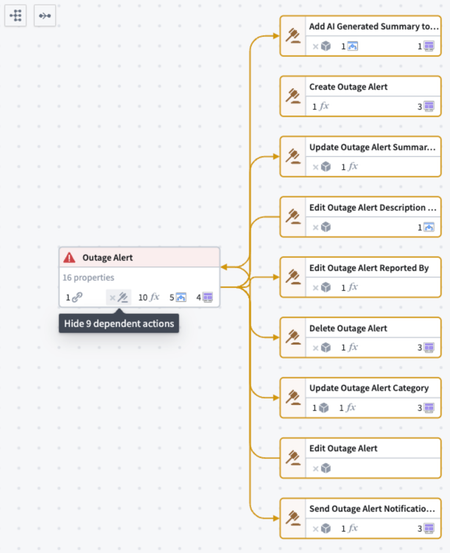
Review details of a specific node by selecting the node and then opening the selection details panel on the left side of the screen. Details displayed vary depending on the type of node selected. The following is a list of sample details that can be found for each resource:
- Objects: A list of properties and where those properties are used throughout the workflow (see property provenance linked below), linkages, backing data source, and so on.
- Object links: Resource usage by objects, functions, actions, Workshop applications, and more.
- Functions: Inputs, outputs, dependencies, repository, and other relevant metadata.
- Actions: API, RID, input data, Ontology edits, and submission criteria.
- AIP Logic functions: Dependencies, automations, and metadata about creation details.
- Language models: Model descriptions and metadata on model creator and context windows.
- Workshop applications: Metadata about creation and action, function, and object dependencies.
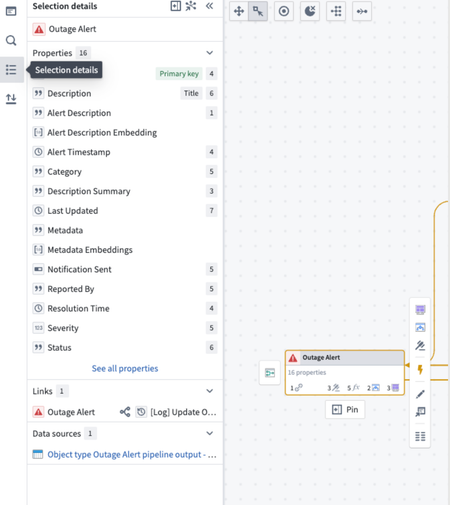
Additional details
For Functions, you can view the code when you select the node. This includes the objects from which your function reads and a description of the logic. You can also bulk upgrade functions used in Workshop applications.
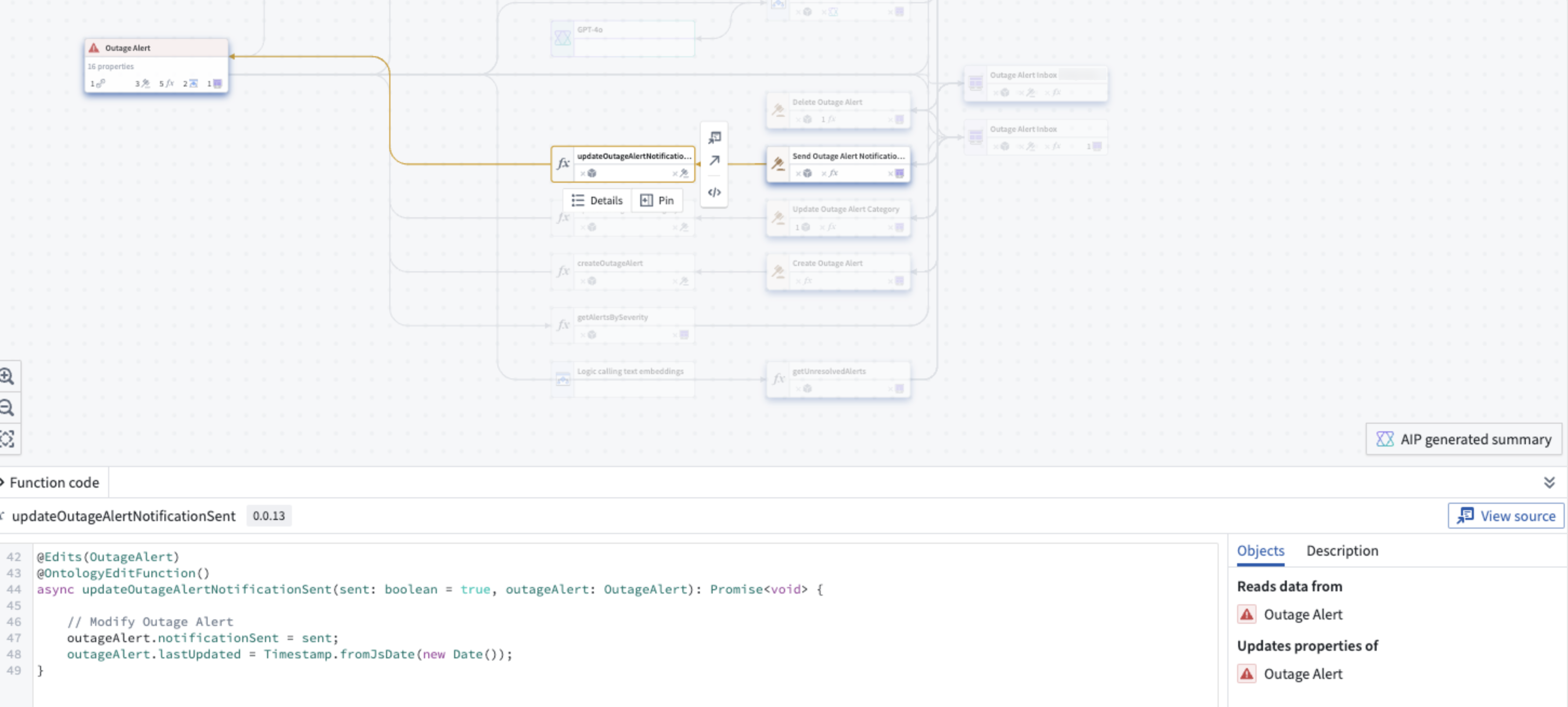
For Actions, you can view the action function code, the action log, and the option to upgrade the action. You can also bulk update the submission criteria on actions and bulk delete actions and objects.
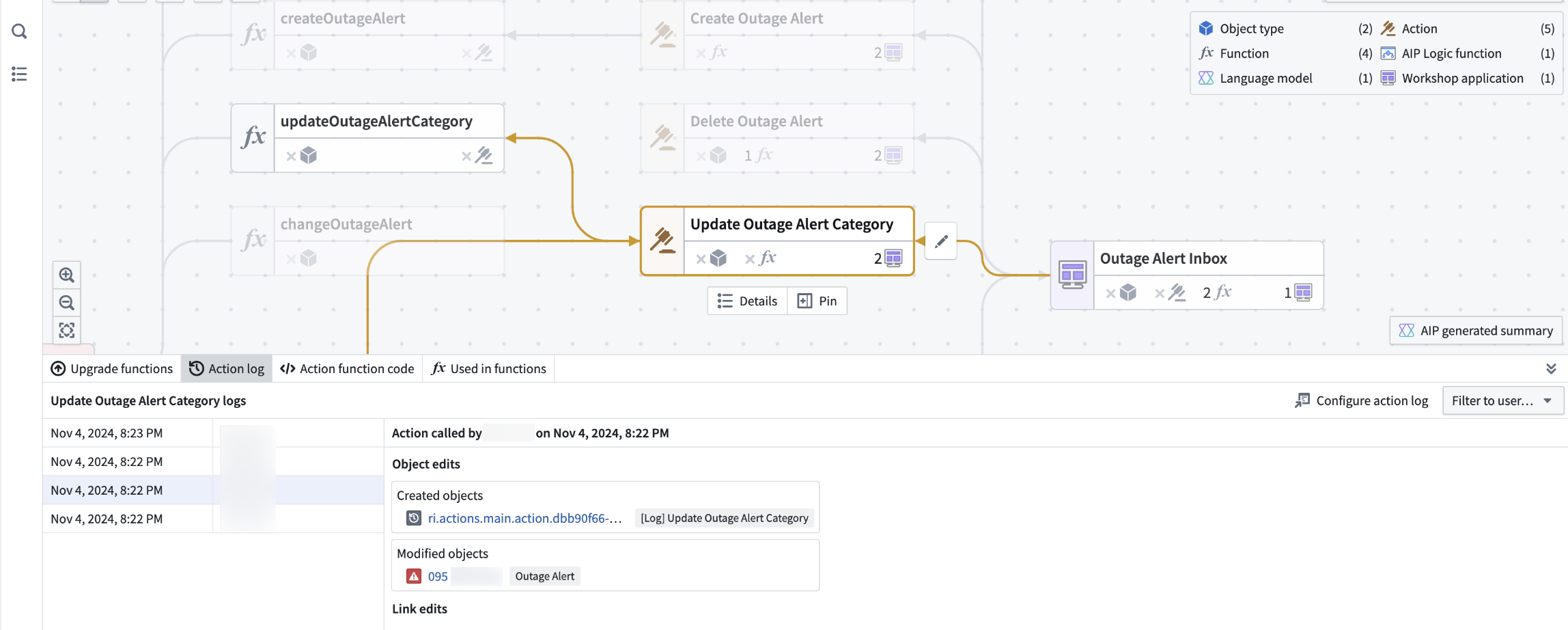
For objects, you can view a preview of the object data. You can also bulk delete actions and objects.
By default, the lines denoting object links and objects that are inputs to actions are not shown on the graph. To see these relationships, select the object nodes. You can use Cmd + A on macOS and Ctrl + A on Windows as a shortcut to select all nodes.
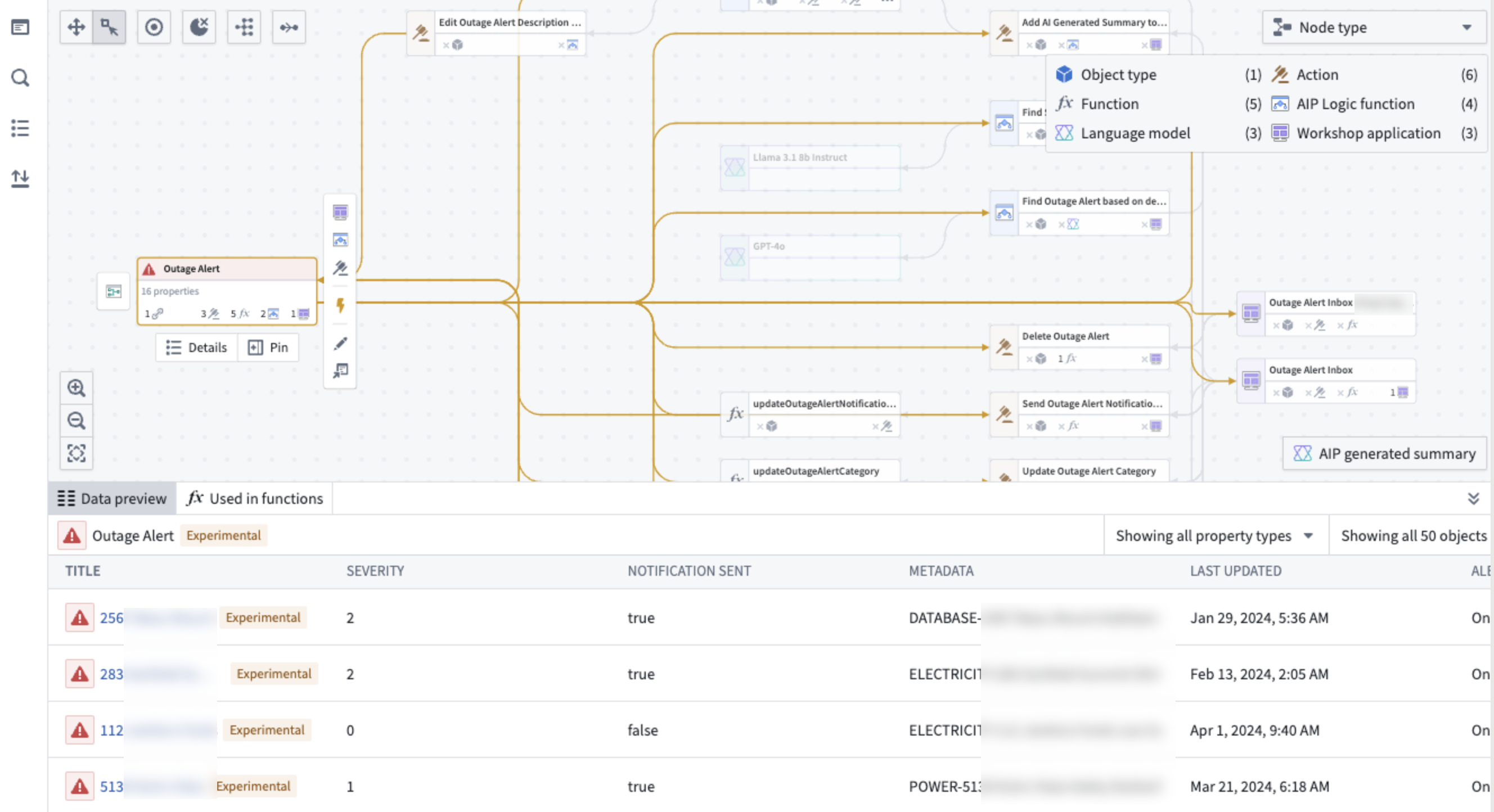
You can also view object links under the Links section of the Selection details panel. Hover over each object link to show a preview of all usages.
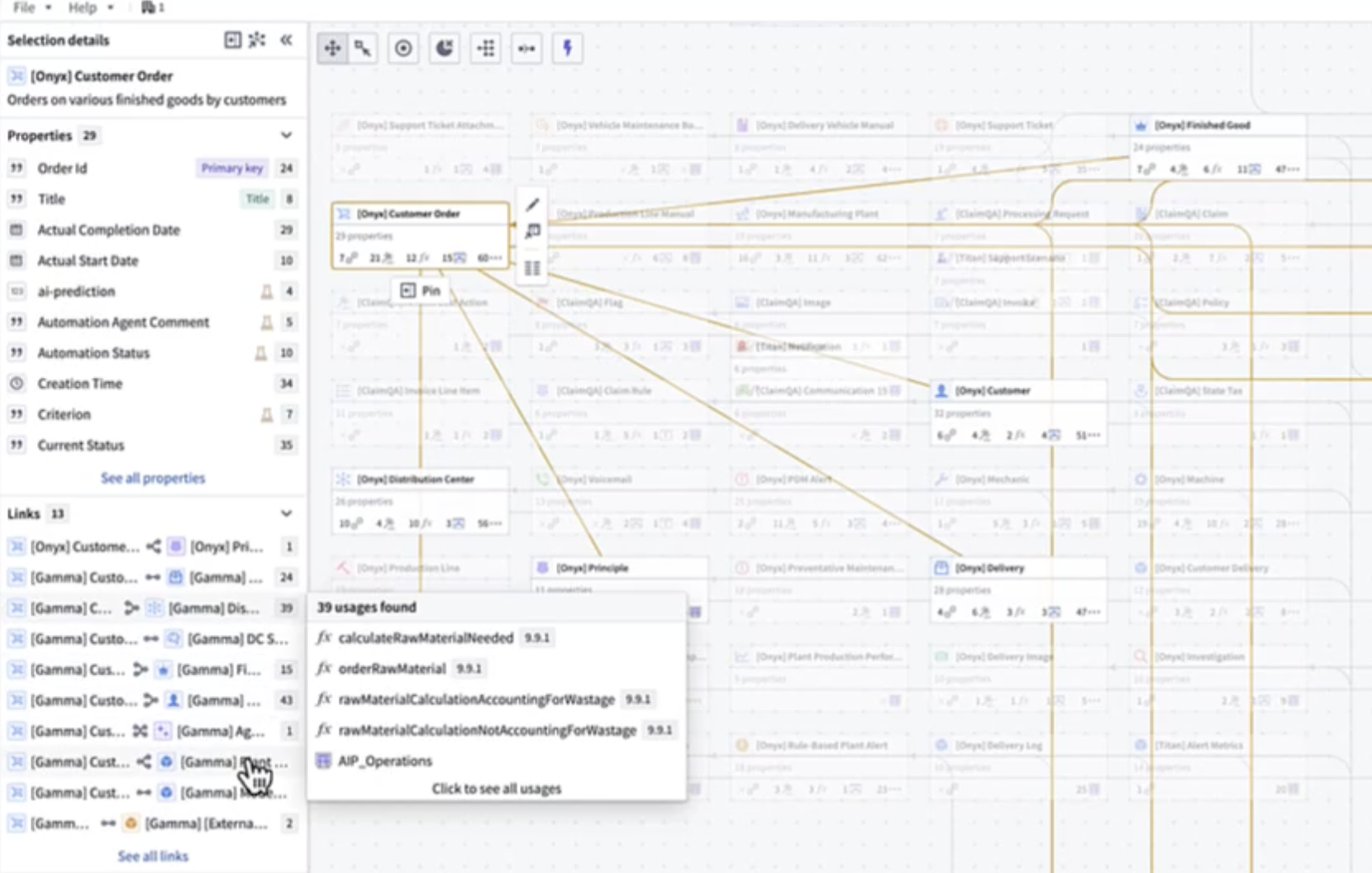
Select the link to view full details. If the link is being edited, a pen icon will appear next to the corresponding usage.
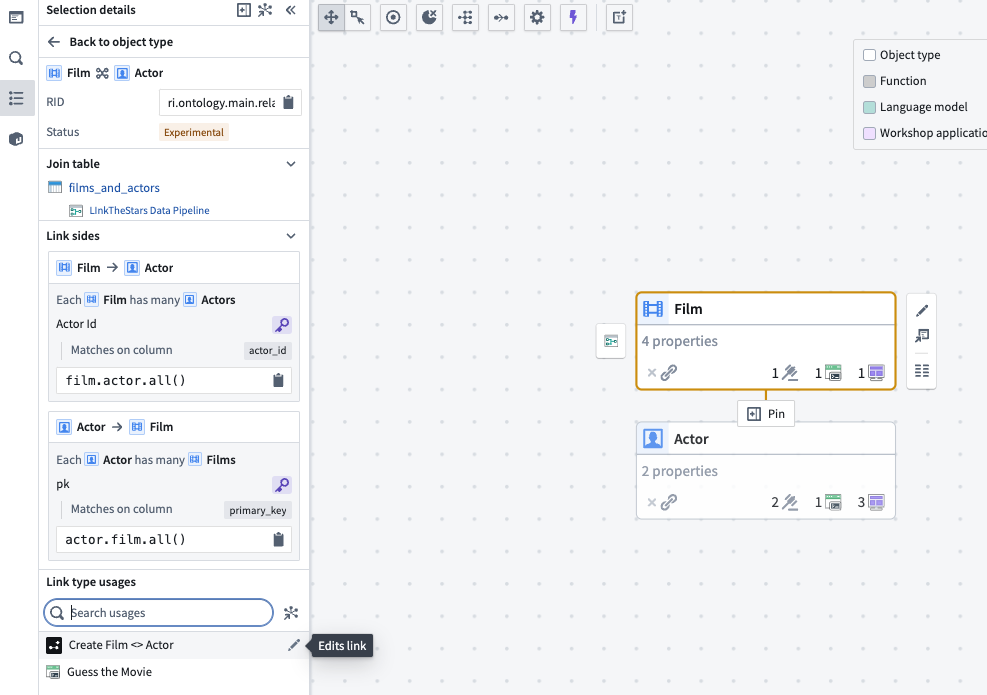
These links will also show up as dependencies in downstream resources.
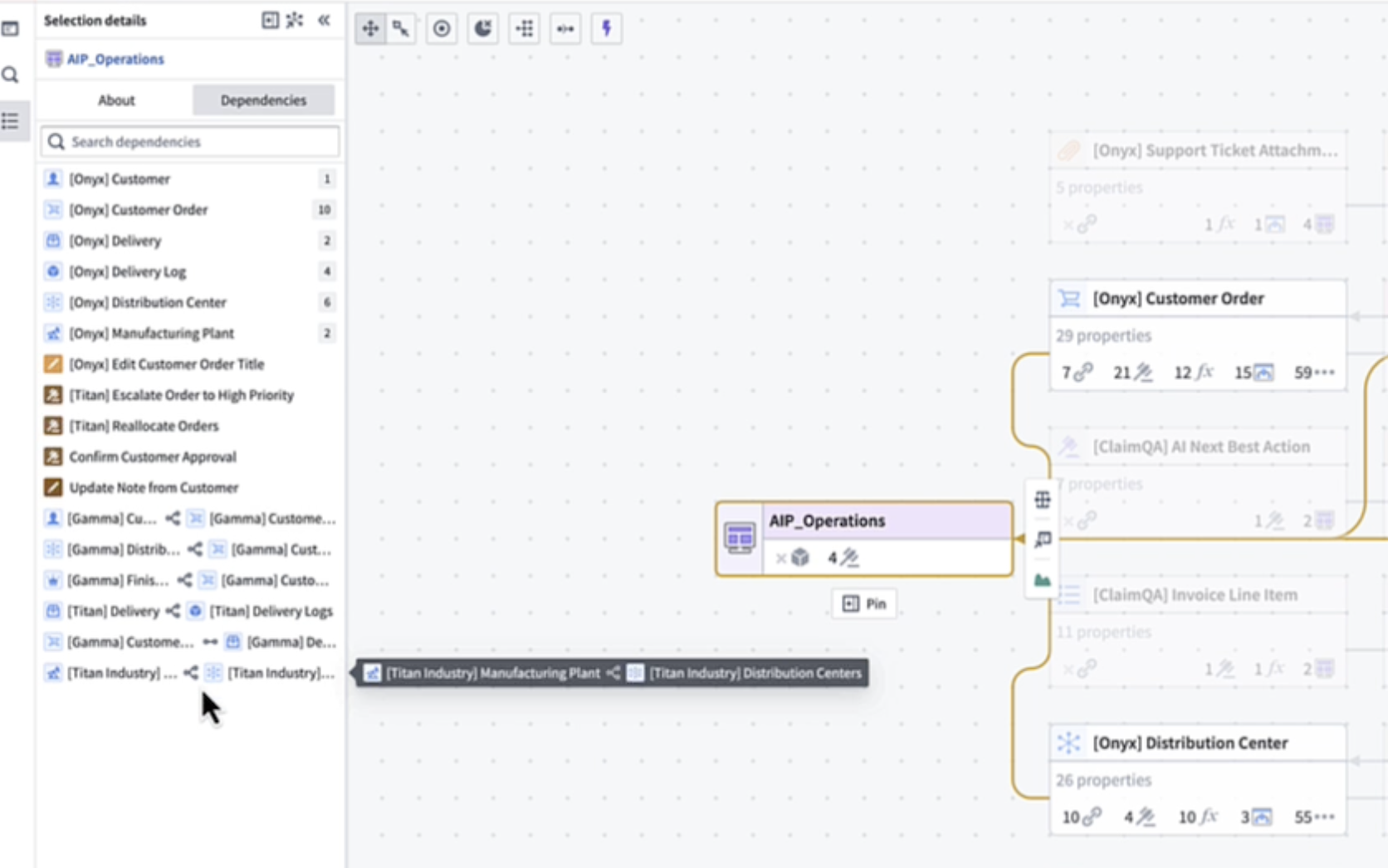
For Automations, you can view property usages and dependencies in the Selection details sidebar. Under Condition ontology dependencies, you can see a breakdown of the specific object properties on which the automate's condition depends. Hover over the number to view the exact property.
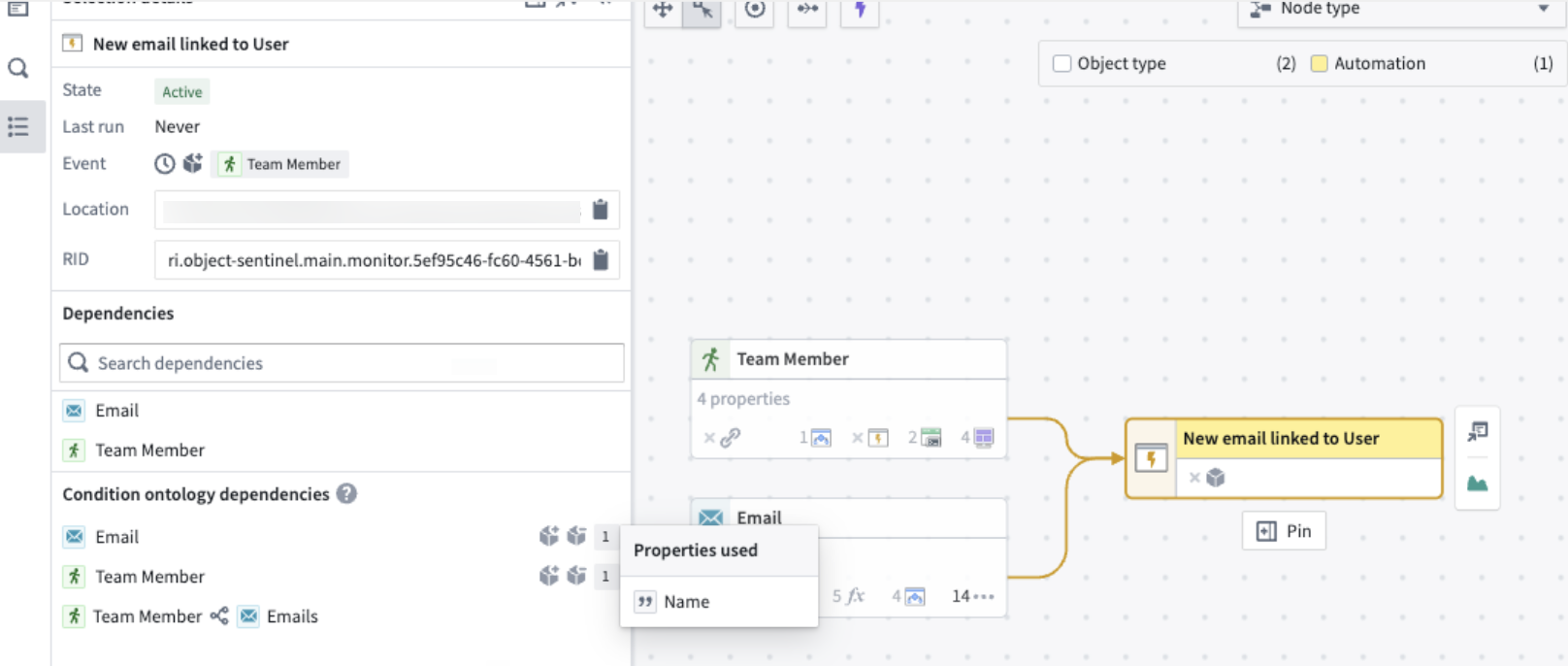
You can also toggle the purple lightning bolt button at the top left of the graph to view the actions and functions that trigger the automation.
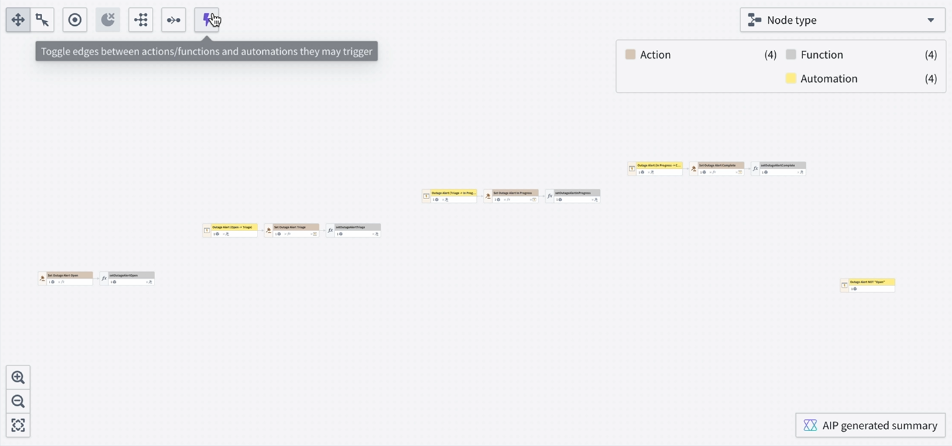
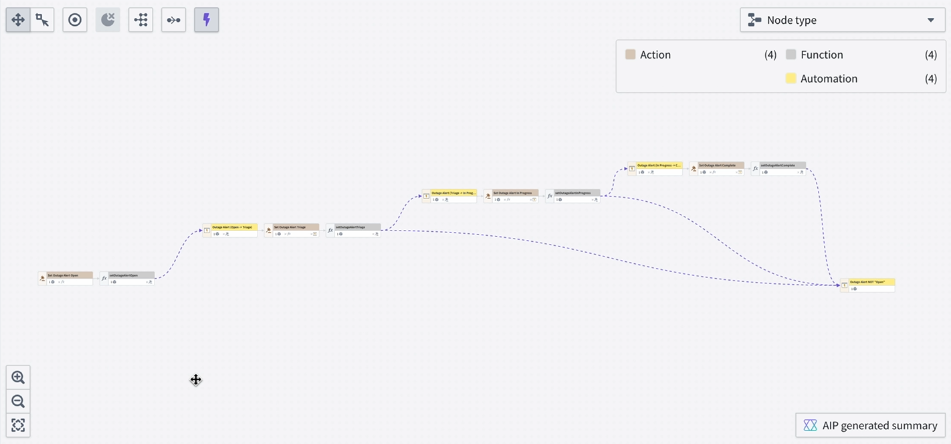
If you have an automation that triggers when a property is a specific value, Workflow Lineage will find the actions or functions that edit that property to that value and link them to the automation.
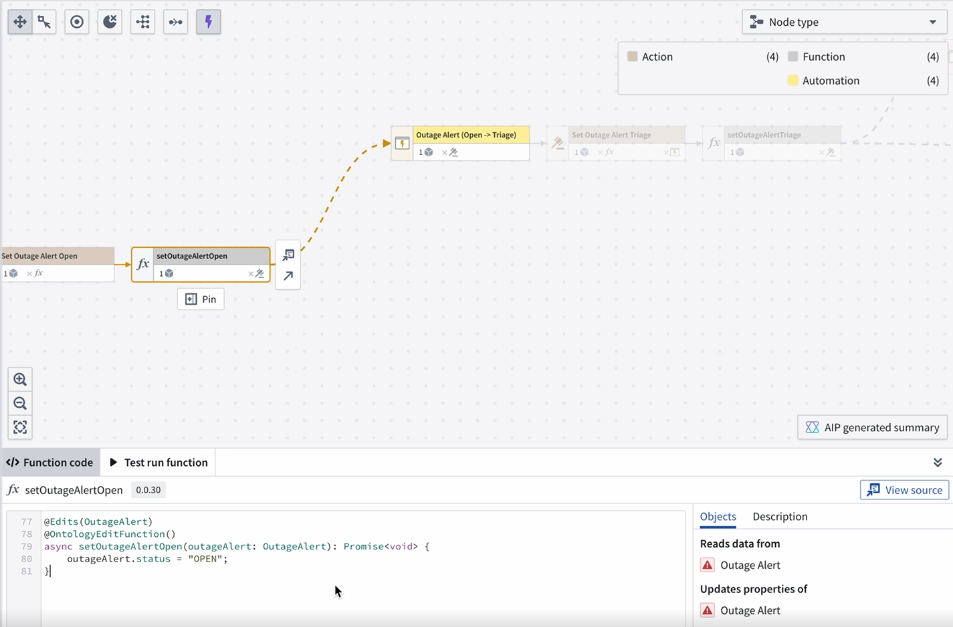
Workshop panel
On the Workshop panel, you can select different components and view the corresponding nodes highlighted on the Workflow Lineage graph.
At the bottom of the Workshop panel, the Entities section shows all backing objects and actions used in the application. When you select a specific entity, you can view exactly where the entity is used throughout the Workshop application.
If you have multiple Workshop applications on your graph, you can use the dropdown menu at the top to toggle between Workshop application views.
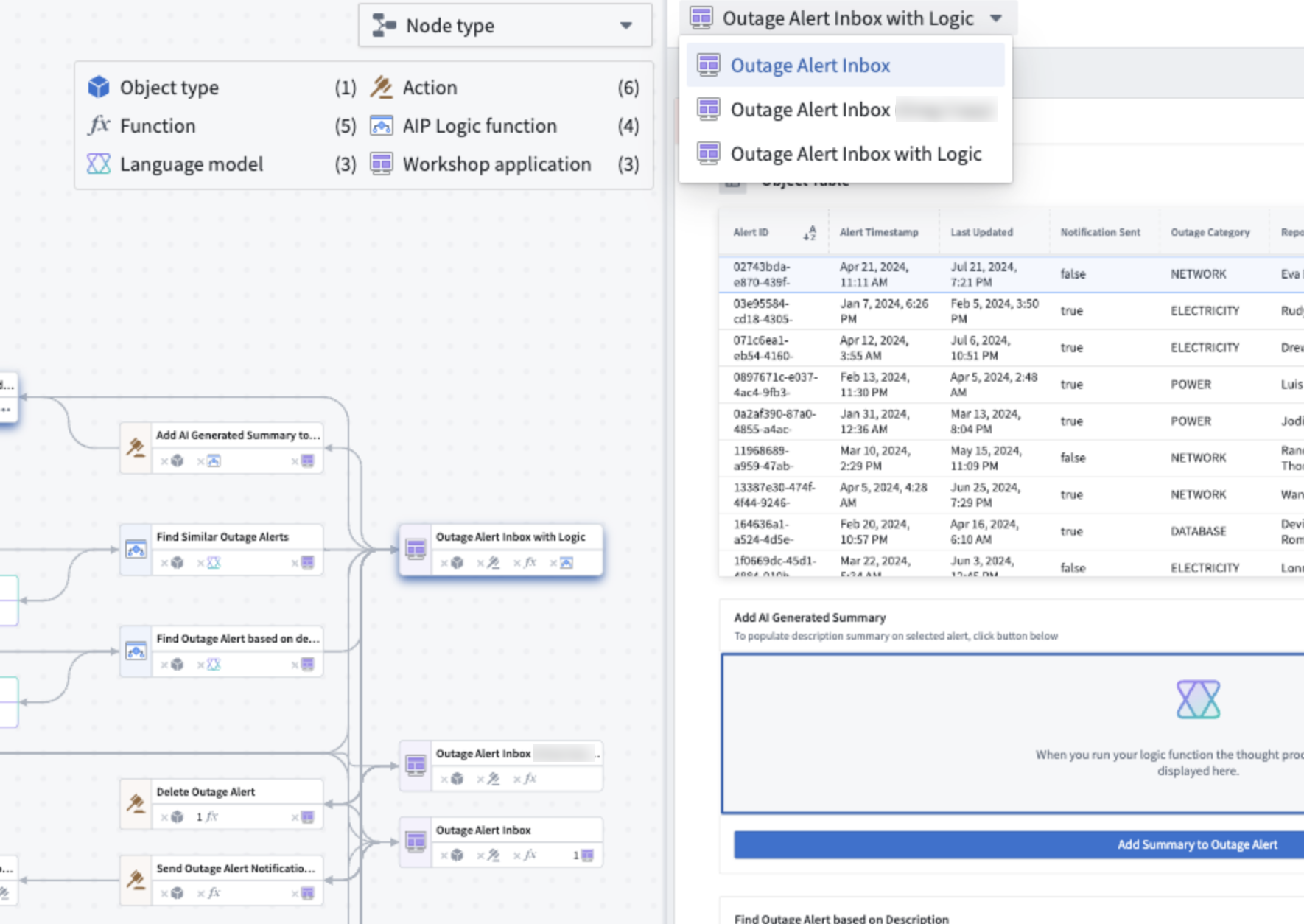
To reopen the Workshop panel, select any Workshop application on the graph and press I, or double-click on the node.
Color legend
Workflow Lineage provides a color legend system to help manage security and view metadata about specific applications. Examples of color legends are below:
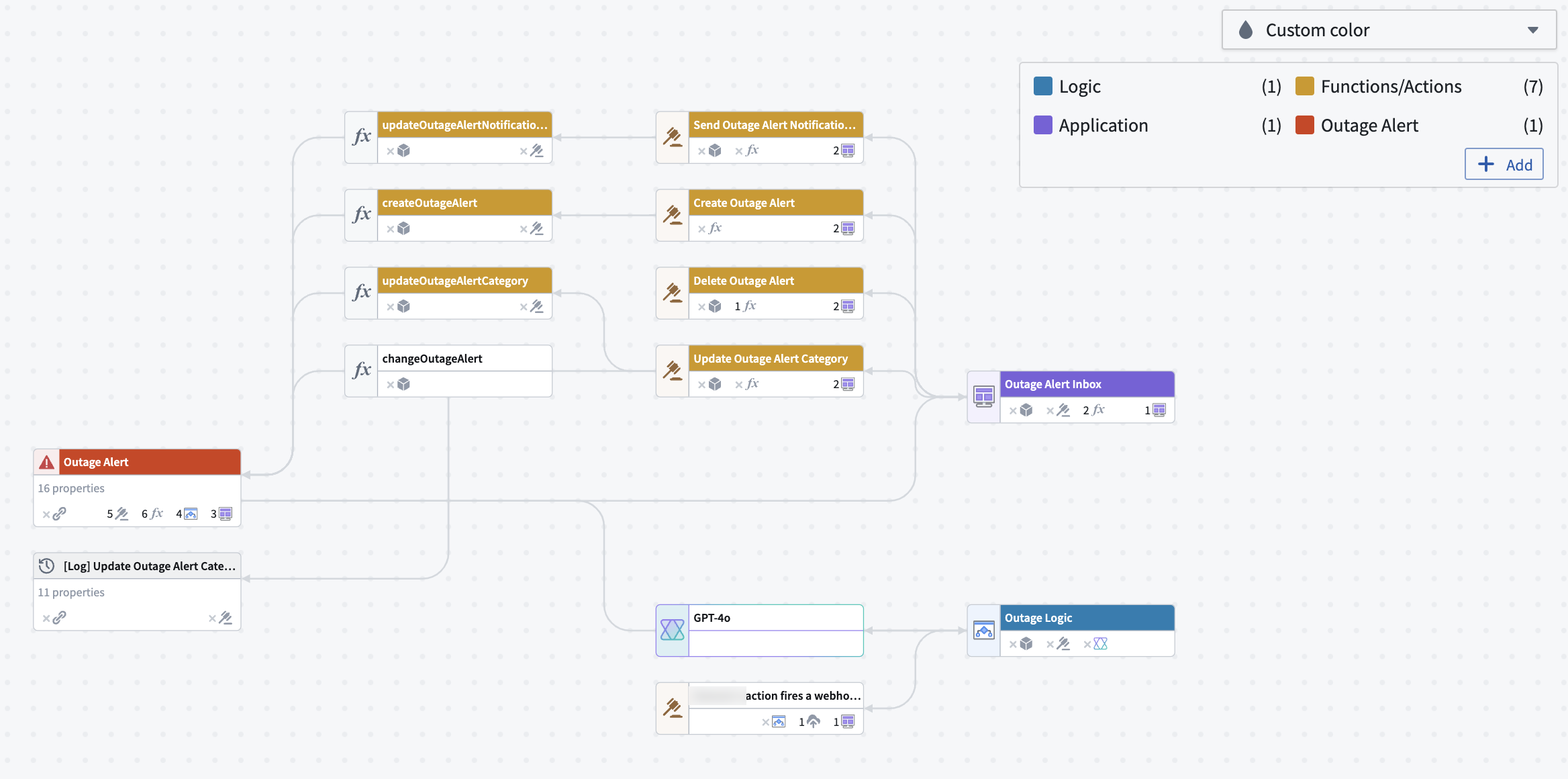
- Node type: Shows the type of resource that each node represents on your graph.
- Custom color: Adds colors into the legend by right-clicking nodes to create a new color group, selecting an existing one, or dragging colors from the legend onto nodes.
- Ontology permissions: Review the managing security documentation.
- Resource permissions: Review the managing security documentation.
- Application views: Colors the Workshop applications based on how many views that application had over the past four weeks, in both view and edit mode.
- Out of date functions: Review the action-backed function upgrades section.
- Ontology status: Colors nodes based on
Active,Experimental,Deprecated,Example, andEndorsedstatuses. - Folder: Colors the nodes based on the folder each node lives in.
- Functions repository: Colors the function nodes based on the functions repository each node lives in.
- Model usage: Review the AIP usage metrics section.
Text nodes
You can add text nodes in Workflow Lineage to help document and call attention to details in your graph. Text nodes use Markdown syntax ↗, and they can be colored like regular nodes. They will not be affected by layout options and are not attached to any specific node on your graph.
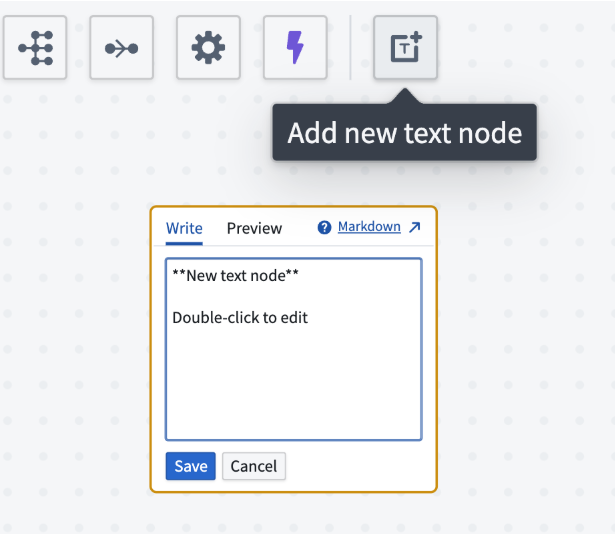
- To add a text node to your graph, select Text in the top-left of the graph.
- Double click the text node to edit and add Markdown text.
- Select save when you are done.
To color a text node, right click and select Color nodes. Choose a color or add a new color.

You can also resize text nodes using the three lines in the bottom right corner. If the length of your text is greater than the length of the text node, the node will automatically become scrollable.
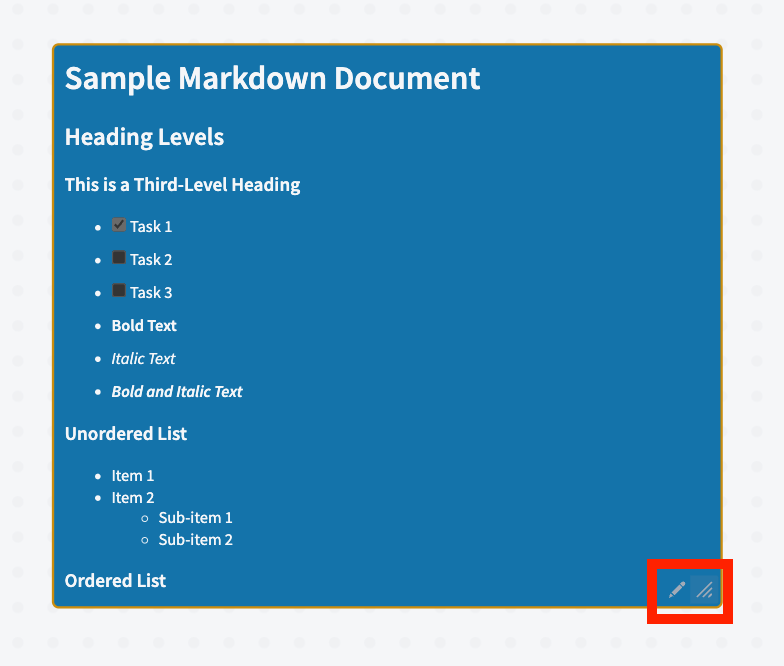
Learn more about understanding workflows in Workflow Lineage.