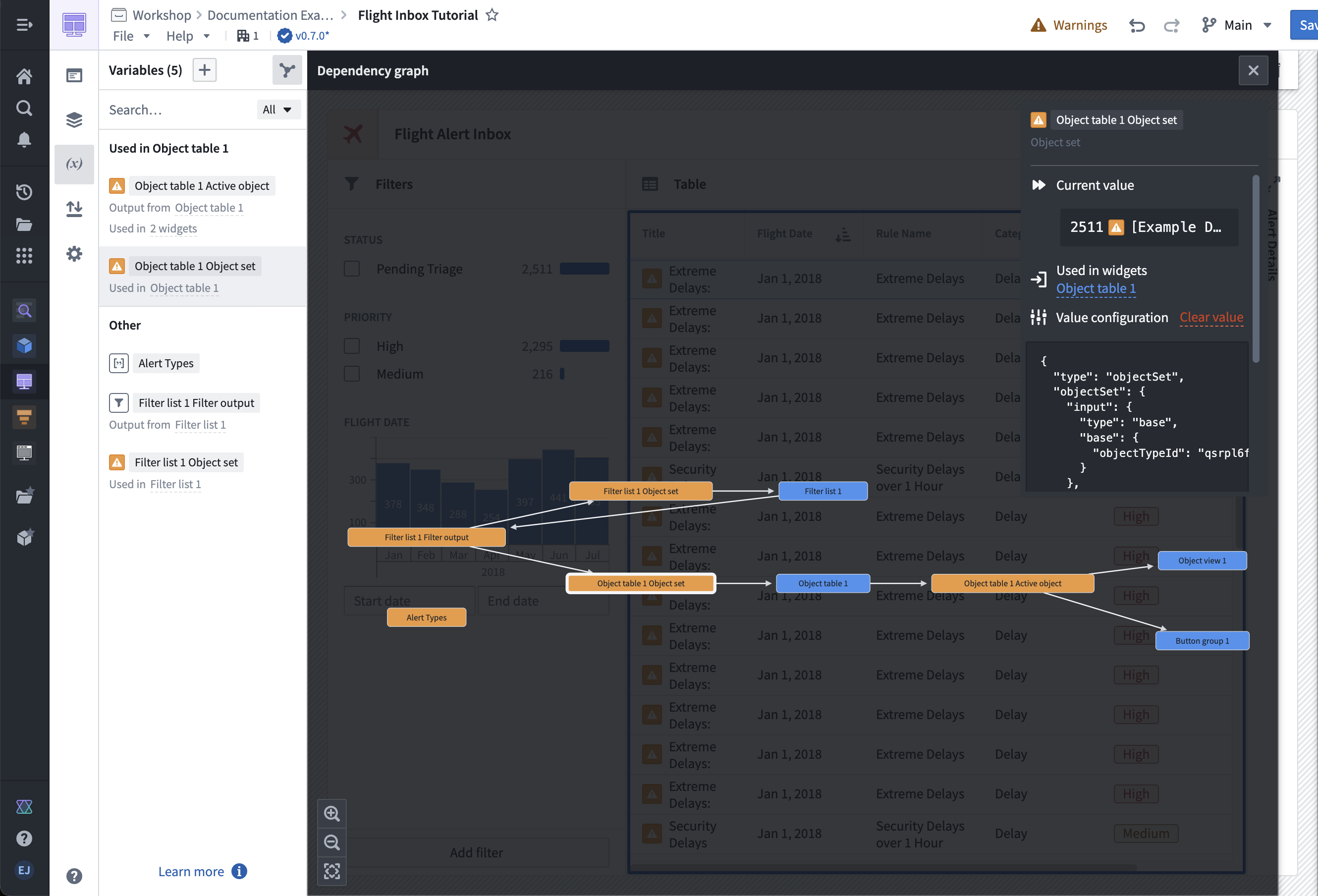Variables
Variables are used by module builders to configure how data moves through a Workshop module. A list of available variable types can be found below.
To access existing variables in a Workshop module or define new variables, open the Variables menu found in the left sidebar.

The Variables panel (shown above) displays a list with the current variables that exist within a module, a plus + button to add a new variable, an input to search variables by their name, a button to open the variable dependency graph, and a filter to display variables based on their definition type or what settings are enabled.
Selecting a variable from the list on the left allows you to view and modify the configuration of that variable in a window that opens to the right of the variables list. The following configuration options are available:
- Variable name: Selecting the variable name or the pencil icon will allow you to edit the name of the variable. We recommend using descriptive variable names to help document the configuration of your Workshop module and make it easier to find a desired variable later in the configuration process.
- Variable definition type: Next to the variable name is a dropdown menu that provides options for how a given variable is defined and populated with data. Available choices will vary based on the selected variable type and can include options such as the following:
- Static: For manually set variable values
- Function: For function-backed, dynamically computed variables
- Object set aggregation: For variables derived from an aggregation of an object set
- Object property: For variables tied to a selected property value of single object
- Note: Complex non-performant object properties are not supported as variables in Workshop.
- Object set definition: Specifically for object set variables defined by selected object types, filters, and linked objects traversals
- Variable transformation: For defining a variable value as a series of common operations, possibly referencing other variables; review the variable transformations documentation for more information.
- Delete variable (trash icon): Variables that are unused in a module (by widgets or downstream variables) can be deleted.
- Variable definition configuration: The main part of the screen where the specifics of a variable are configured. The options provided here will change based on the selected variable type and variable definition type and will feature on-screen instructions.
- Variable settings: The variable settings panel allows configuration of an external ID and which of the below features should be enabled for a given variable.
The screenshot below shows an example configuration for an Object Set variable:

The screenshot below shows an example configuration for a string array variable:

Lazy variable loading
In view mode, Workshop variables will compute and recompute lazily only when displayed by a visible widget or layout. This means that variables used in non-visible pages, tabs, overlays, or non-visible pages of a looped layout will not be computed until they are shown. This behavior is the same for non-visible variables used in embedded modules.
In edit mode, all variables are computed for convenience in the editing experience so that you do not need to navigate to show variables for them to be computed.
Variable types
Workshop supports the following variable types:
- Array: Accepts an array of Boolean, date, numeric, geopoint, geoshape, string, timestamp, or struct values.
- Boolean: Accepts values of
trueorfalse. Initialized from either a static value or the output of a function, aggregation, or object property. - Date: Accepts a date. Initialized from either a static value or the output of a function, aggregation, or object property.
- GeoPoint: Accepts a geopoint. Initialized from an object property.
- GeoShape: Accepts a geoshape. Initialized from an object property or the output of a function.
- Numeric: Accepts a numerical value, including both integers and floats. Initialized from either a static value or the output of a function, aggregation, or object property.
- Object set: Stores a set of one or more objects. Initialized from either an entire object type or another object set variable and then may be optionally filtered by property values or Filter variables, or optionally pivoted to linked objects via a Search Around. You can also pivot to other object types across ontologies through shared property types or object-backed link types.
- Object set filter: Stores a set of property type / property value pairs used to filter object set variables. Initialized from an object type and then a set of property type / property value filter pairs. See object set filter variables for more information.
- String: Accepts text. Initialized from either a static value or the output of a function, aggregation, or object property.
- Struct: Stores a composite type that maps string fieldIDs to values. Currently, nested structs are not supported but any other Workshop variable type for a struct field's value is accepted. Initialized from the output of a function. See Struct variables for more information.
- Timestamp: Accepts a timestamp. Initialized from either a static value or the output of a function, aggregation, or object property.
- Time series set: Stores a time series property of a single object, optionally allowing the application of time series transforms to it. See Time series properties in Workshop for more information.
Recompute variable value
Workshop offers the following configurable recompute behavior options for variable definition types:
- Function
- Object set aggregation
- Object property
- Variable transformation
- Object set filter
The recompute options behave in the following ways:
- Automatic: The variable value is recomputed automatically when the value of any of the variables it depends on changes. This is the default option. Note that in some cases, variables with automatic recompute behavior may recompute even when no upstream values have changed. This can happen when upstream objects reload, for example after an action submission or other data reloading trigger, such as auto-refresh.
- Only when triggered by an event: The variable value is recomputed only when explicitly triggered by a recompute {variable name} event.
- On module load, and when triggered by an event: The variable value is recomputed when the module is initially loaded, and when explicitly triggered by a recompute {variable name} event.
The Object set definition variable definition type does not offer recompute behavior configuration, and functions similarly to Automatic recompute behavior. If this is undesirable, the recompute behavior may be set on upstream variables. If you wish to manage the recompute behavior of object set variables explicitly, you can use a function backed variable.
Variable dependency graph
The header of the Variables panel, contains a button with a graph node icon. This button opens the Variable dependency graph. This dependency graph offers a way to debug your variables, showing the dependency graph of variables and widgets within the module. Selecting a variable node in the graph will reveal information about the following:
- The current value
- How the variable is used
- The variable value configuration
Notably, next to the variable value configuration is an option to clear value which will reset the variable definition to the empty state.
Widgets are shown as nodes in the graph but offer no additional information when selected.