SAP ERP
The SAP ERP connector allows you to connect Foundry to SAP's on-premise ERP Central Component (ECC) and S/4 HANA (on-premise and Cloud Private Edition ↗). The SAP ERP connector enables Foundry to interact with various types of SAP data, including:
- SAP Application Tables
- SAP ERP Extractors
- SAP Functions/BAPIs
- SAP Data Model
- SAP CDS Views
- SAP HANA Information Views
- SAP Transaction Codes
Using the SAP ERP source requires the installation of the Palantir Foundry Connector 2.0 for SAP Applications add-on on the target SAP Application layer.
Supported capabilities
| Capability | Status |
|---|---|
| Exploration | 🟢 Generally available |
| Batch syncs | 🟢 Generally available |
| Incremental | 🟢 Generally available |
| Media sets | 🟡 Beta |
| Webhooks | 🟢 Generally available |
| Use in code repositories | 🟢 Generally available |
Setup
- Open the Data Connection application and select + New Source in the upper right corner of the screen.
- Select SAP ERP from the available connector types.
- Choose to run the source capabilities on a Foundry worker or on an agent worker.
- Follow the additional configuration prompts to continue the setup of your connector using the information in the sections below.
Learn more about setting up a connector in Foundry.
Authentication
The SAP ERP connector supports the following authentication methods:
| Authentication Method | Description |
|---|---|
| Basic Auth | Provide the username and password of the technical user created when installing the Connector. |
| Authentication token | Provide a token to authenticate. |
| Custom authentication header | Provide a custom authentication header. |
| No authentication | An option used if authentication is set up on the agent machine via certificates. |
Networking and connectivity
Make sure to properly configure egress policies (if using a Foundry worker) or your agent networking (if using an agent worker) to make sure your SAP system can communicate with Foundry.
Many SAP systems use custom-signed certificates which can cause SSL handshake exceptions when configuring the connection for the first time. Make sure you have the correct custom certificates from your system and add them to the source (if using a Foundry worker) or to the agent directly (if using an agent worker).
Sync data from SAP ERP
Use the exploration view to create syncs for SAP Tables. Additional configuration options are available when editing a sync.
Example: Source exploration
When you select Subfolder or media file, you have two options for choosing what files to ingest: you can either select a specific Document Type (like CPD) to ingest all associated documents, or select a single document to ingest only that specific file.
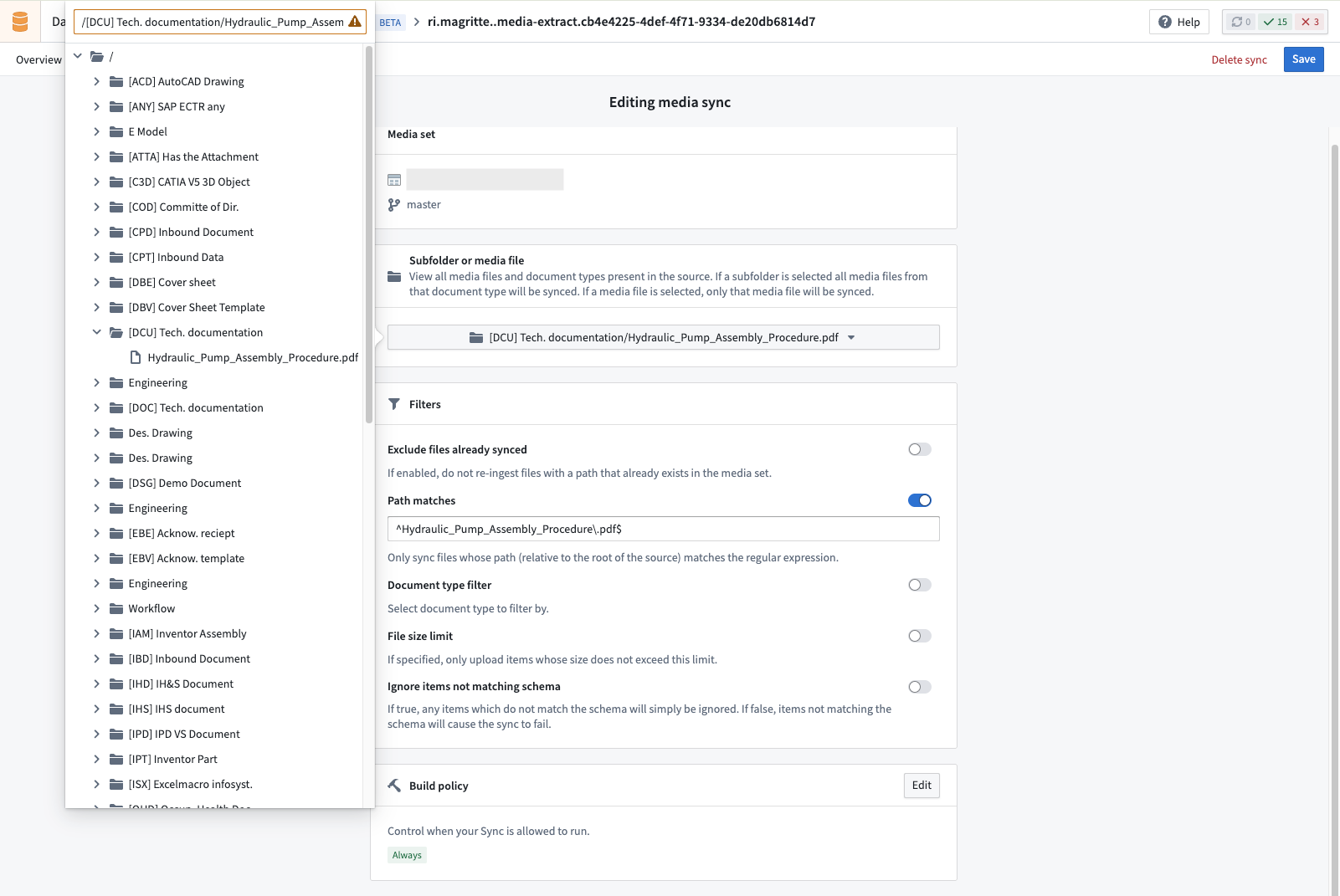
For other types of SAP resources, from the source overview page, select + New next to batch sync, then pick your desired object type from the dropdown.
Media sets
The SAP ERP connector supports media sets for ingesting media files and documents stored in SAP's Document Management System (DMS).
To create a new media ingest:
- Navigate to the source overview page.
- Select + New next to Media set syncs.
- Define your media set format. Providing a specific format will enable you to use transformation steps specific to that format in downstream data transformation. Read more about media set formats.
- Use the source exploration tool, which organizes files per document types, to select the files you want to ingest, or define your own filters directly in the Filters section.
Example: Select a Document Type
SAP Media Document Types are designated by an acronym and a plain English description of their purpose. When filtering by Document Type, you can leverage the acronym representation to properly narrow the scope of the media ingest.
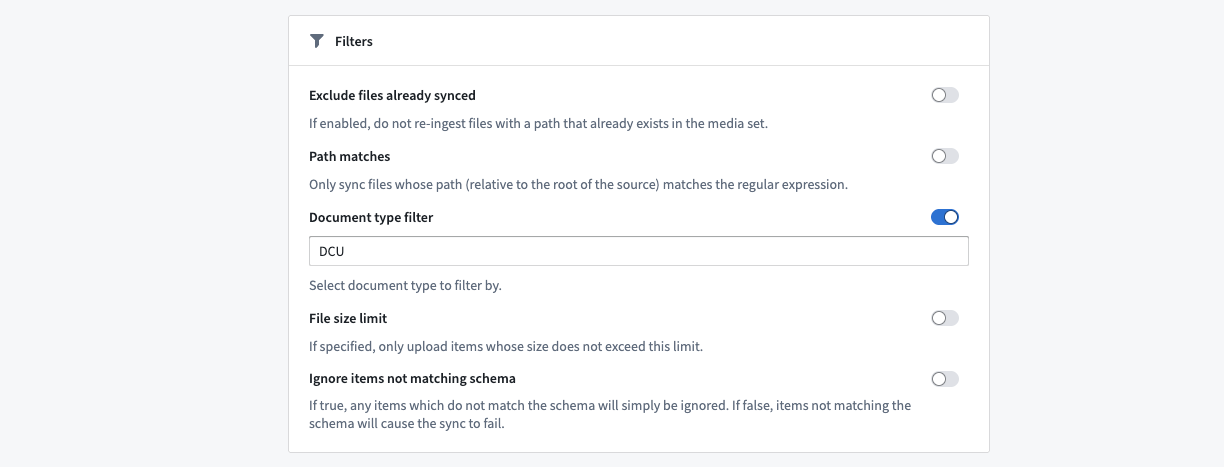
The examples are based on a sample SAP ERP table that might represent customer or material data.