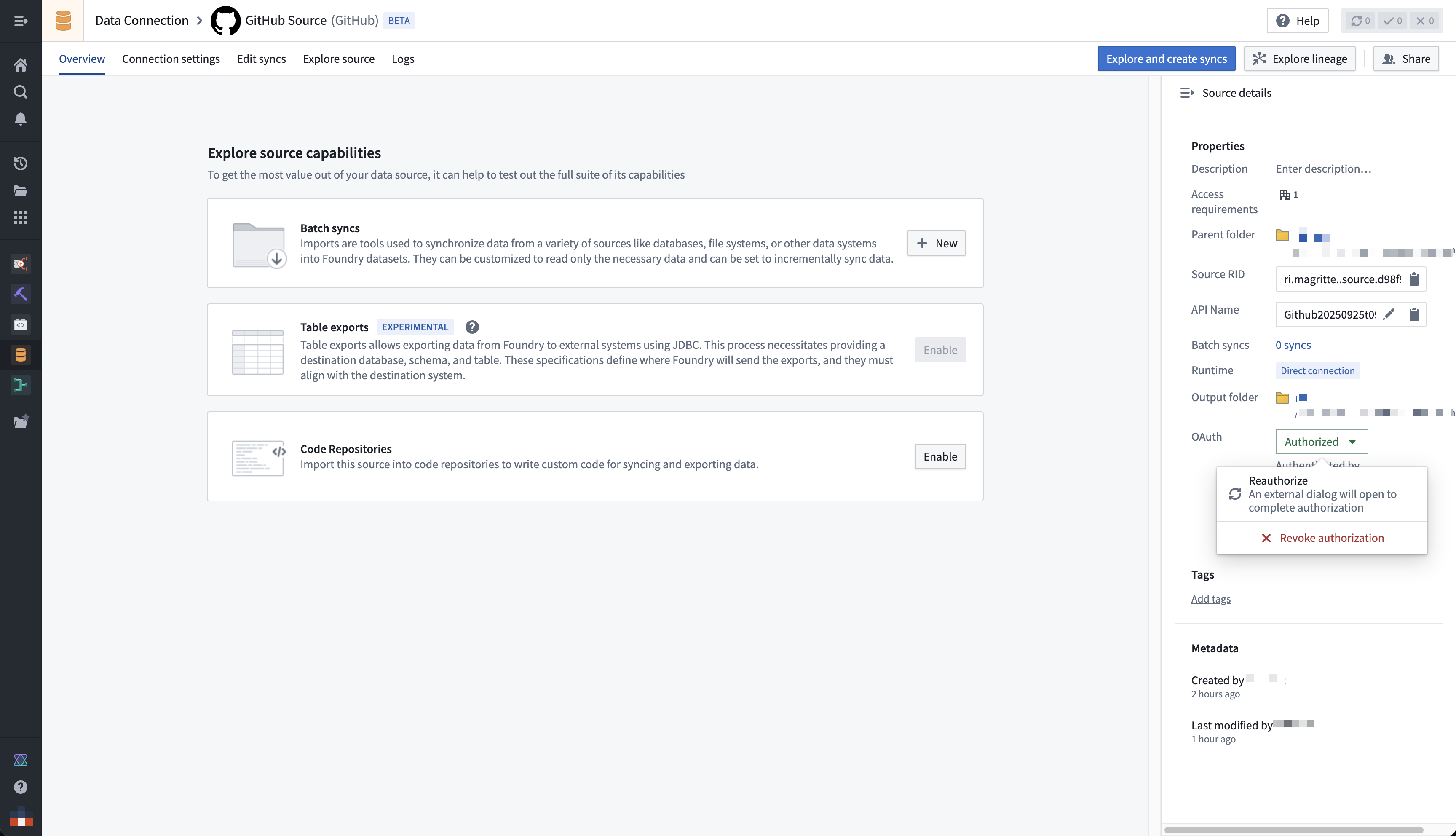Palantir-provided drivers for JDBC sources
You can connect your Foundry enrollment to various external sources using a JDBC driver that appears as Foundry sources in Data Connection. These sources are wrappers around JDBC drivers that allow for customization, and they come with recommended and required properties and links to official documentation.
If you want to upload your own JDBC driver to Foundry, review the documentation on configuring a custom JDBC driver
Setup
-
Open the Data Connection application and select +New Source in the upper right corner of the screen.
-
Find your specific source from the listed options. View a complete list of Foundry-provided drivers.
-
Choose to run the source capabilities on a Foundry worker or on an agent worker.
-
Select Documentation ↗ to review official documentation for the driver source.

-
Follow the additional configuration prompts to continue the setup of your connector using the information in the sections below.
Configuration options
| Parameter | Required? | Description |
|---|---|---|
URL | Yes | The JDBC URL that is used by the driver. Comes pre-populated with a template that may need to be modified to ensure correct behavior. Refer to the source system's documentation for the JDBC URL format, and review the Java documentation ↗ for additional information. |
JDBC properties | Yes | Lists out all required and recommended properties that the driver needs. Hovering over a required or recommended property will allow you to navigate to the official documentation. You can add any additional properties by choosing the + Add property button. |
JDBC properties
You can add properties ↗ to your JDBC connection to configure behavior. Certain properties are mandatory for a particular driver. These mandatory properties are populated by default and must be set before you can save your source. You can also view recommended properties that you can add by selecting +Add property and viewing the Recommended section.
Hover over the name of a Required or Recommended property to visit the official documentation page for the selected driver.

Configure Foundry-provided driver syncs
SQL queries
A single SQL query can be executed per sync. This query should produce a table of data as an output, which will be saved to the output dataset in Foundry.
Exceptionally, this query can invoke stored procedures that produce data as a result. Read below for more details.

Configuration options for CData-provided drivers
Many of the Foundry-provided drivers are developed by CData ↗. CData provides full documentation for each driver including, in-depth instructions for generating credentials on the source system. You can navigate to these instructions from the documentation page for any CData driver.
The sections below contain information about CData-specific configuration options that can help you successfully connect to external systems.
Automatically perform test connection on source exploration
By default, CData drivers defer performing the connection until actual queries are made. This can result in mistaken assumptions around source exploration, since the display of static metadata tables stored in the driver may lead you to think that exploration was successful, when in reality the connection to the underlying system was not successful due to missing credentials, missing egress policies, or other issues.
You can force the driver to perform a no-operation test connection, even when only exploring the source, by setting the ConnectOnOpen JDBC property to true. This is recommended to ensure that all connection issues are uncovered when exploring the source.
ConnectOnOpen: true can not be used alongside OAuth 2.0 authentication.
ConnectOnOpen: true can be the reason the connection fail when the credentials used to connect are very scoped down and are not allowed perform the no-operation command used for the test connection.

Certificate authentication
Many CData drivers support certificate authentication, in particular for Azure-based systems.
To connect using a certificate, you must define the following JDBC properties in addition to the connection-specific configuration requirements:
- AuthScheme:
AzureServicePrincipalCert - OAuthJWTCertType:
PFXBLOB - OAuthJWTCert:
base64-encoded_cert/pfx/pem_file_content - (Optional) OAuthJWTCertPassword:
password_for_the_cert/pfx/pem_file
To transform the certificate file into Base64 format on a Windows machine, use the following command: [Convert]::ToBase64String([IO.File]::ReadAllBytes("\path\to\file.pfx"))
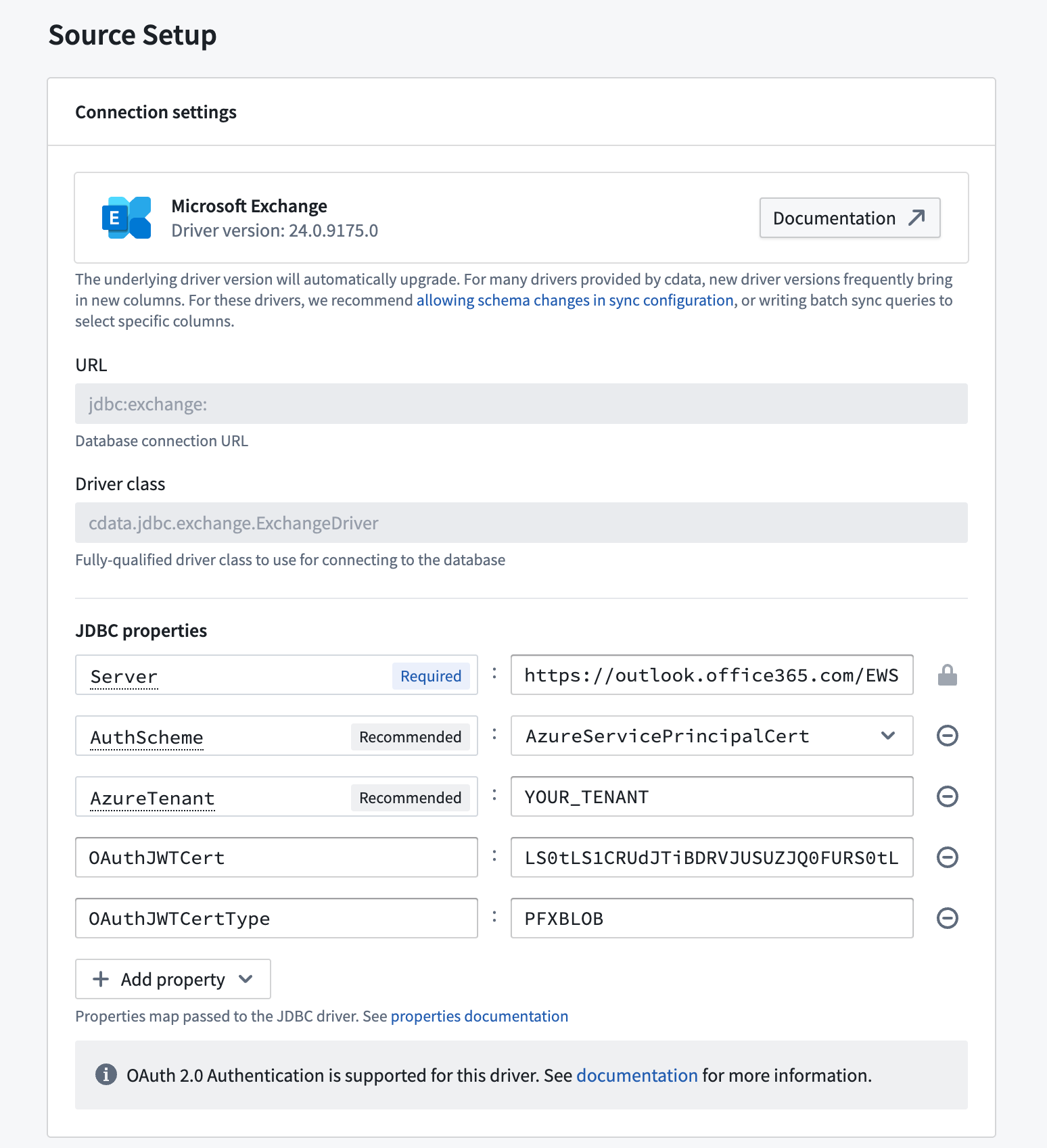
Stored procedures
Some CData drivers connecting to file-based source systems like Amazon Marketplace or Microsoft OneDrive rely on the ability to invoke stored procedures to ingest data.
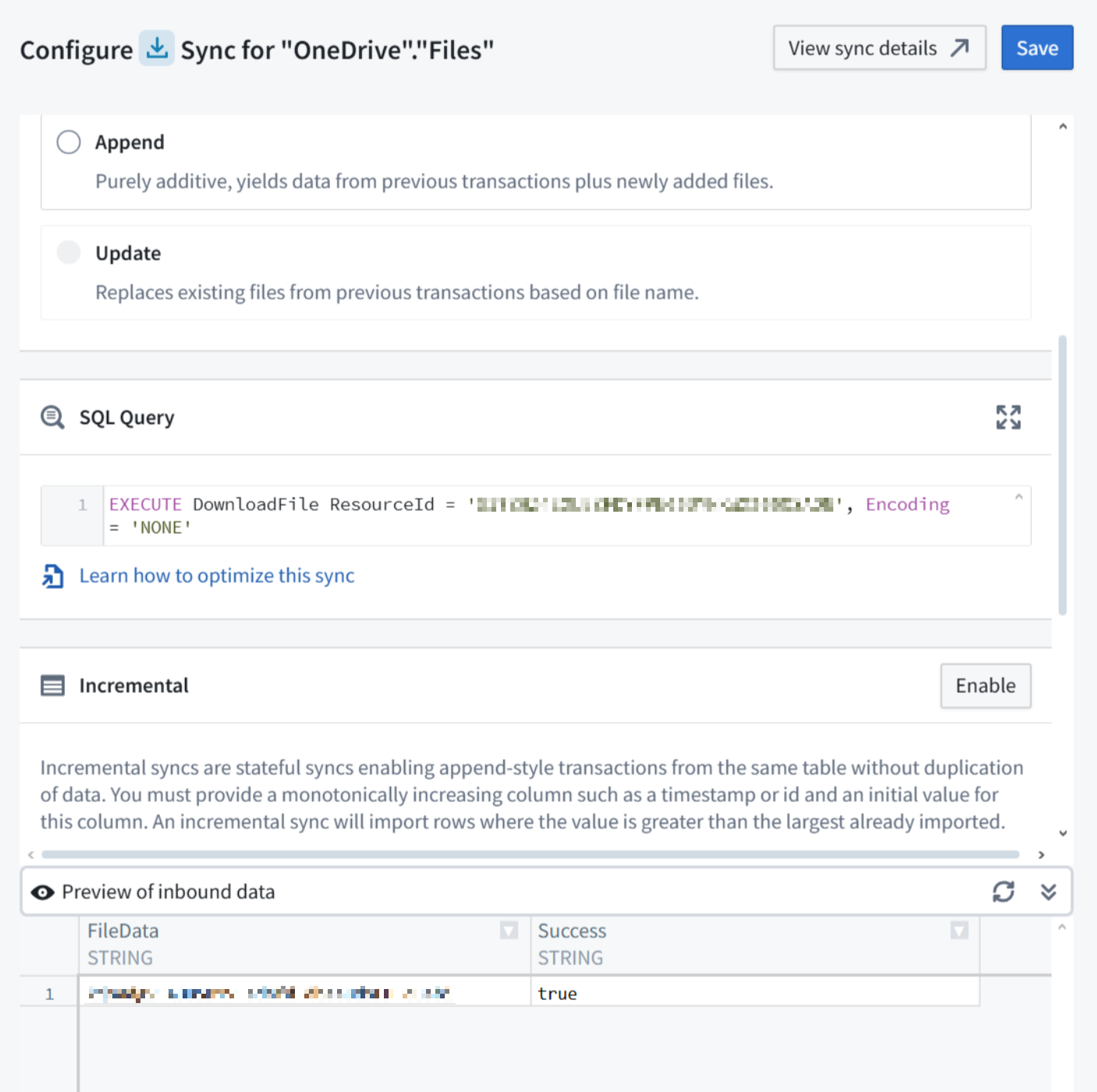
Running the stored procedure will produce a table where the file content is stored as a Base64 encoded string. You can decode it in a downstream data transformation, for example in Pipeline Builder using a Base64 decode board.
OAuth 2.0 authentication
Some CData drivers support OAuth 2.0 ↗ authorization code grant flow. This enables secure connections to external systems by allowing users to authenticate with their own credentials and perform actions on their behalf. The list of available drivers details which ones support OAuth 2.0 authentication.
To use OAuth 2.0 authentication:
-
Add the CallbackUrl JDBC property to the source configuration. The property value will auto-fill with a URL of the form
https://<YOUR_FOUNDRY_URL>/workspace/oauth2-clients/callback. -
In the external system, register a custom OAuth application and provide the callback URL.
- The specifics of how to register a custom OAuth application will depend on each external system. For GitHub ↗, for example, navigate to Settings > Developer Settings > OAuth Apps. Then select New OAuth App.
-
Copy the generated OAuth client id and OAuth client secret and paste them in your source configuration JDBC properties.
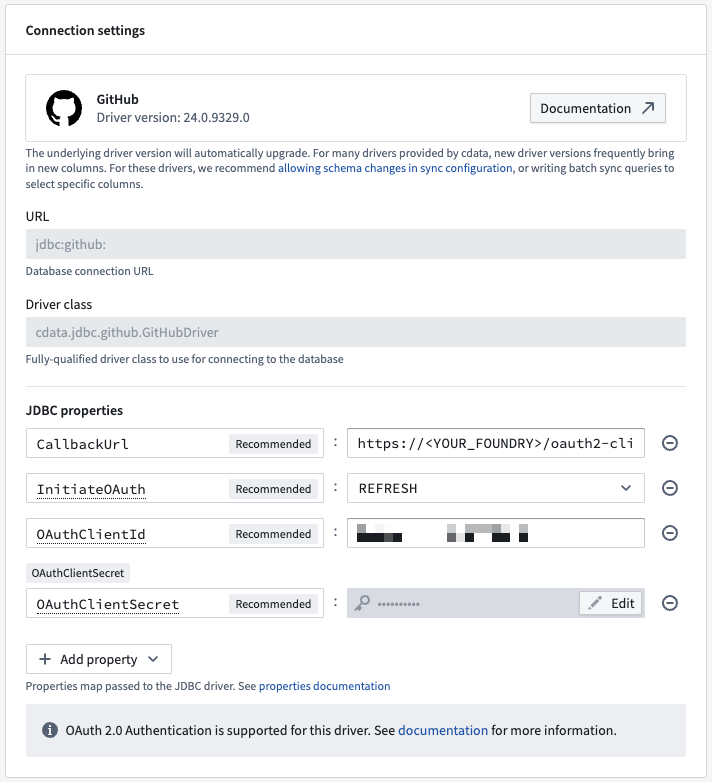
-
Once the configuration is saved, navigate to the source overview page. Select Authorize in the top banner labeled Authorization required to start using this source to start the OAuth flow.
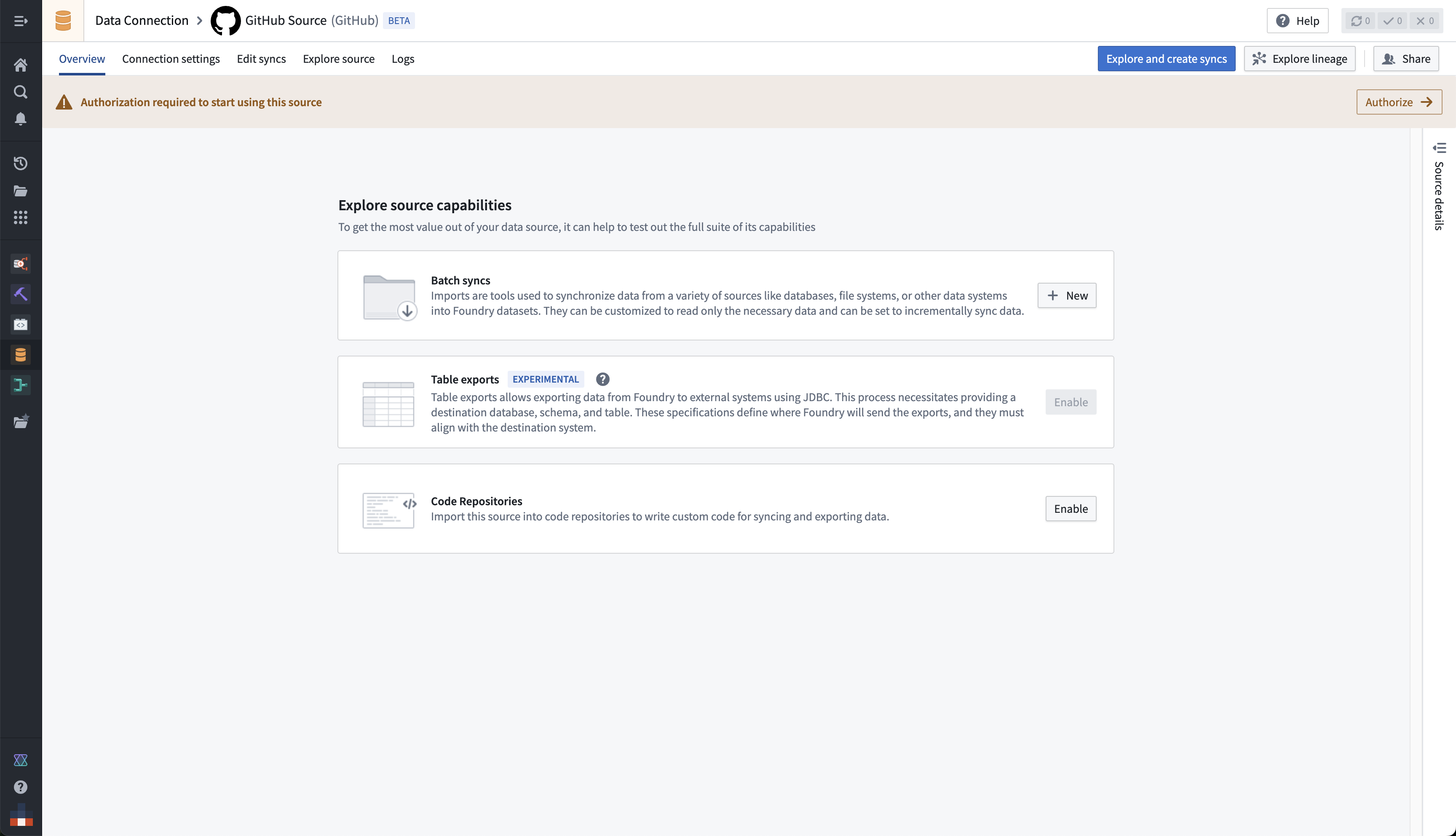
You can renew or revoke authorization from the right-side panel on the source overview page.